There are several ways to define compatible nodes in a structure:
Assign mode - manual
- You can select a compatibility type from the field of active compatibility types and indicate a structure node in the graphical viewer. The compatibility type has been applied to this node. The first free number of the structure node is inserted in the Compatible node number field. The field to the right of the dialog displays the bars coinciding in the selected node. You should select the bar whose end is at the new compatible node.
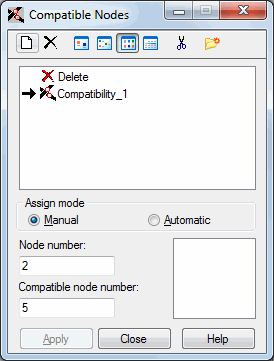
- In the above dialog, you:selected node no. 2 (in the Node number field)
- selected bar no. 1 (a bar ending at node no. 2) to assign the compatibility type to the end of this bar.
In the above dialog, you:
Robot created node no. 5 (displayed in the Compatible node number field), with identical coordinates as node 2, that was ascribed to bar no. 1, ending at this node.
- Select a compatibility type from the list of active compatibility types. Enter the number of a structure node in the Node number field (you can also do it graphically, by placing the cursor in this field and selecting the node in the graphical viewer). The first free number of a structure node is inserted into the Compatible node number field. You should select the bar whose end is at the new compatible node. Click Apply to finish the definition.
Assign mode - automatic
- If you select the nodes before opening the Compatible Nodes dialog, the selected nodes are displayed in the Active selection field. To apply the compatibility type to the nodes from the selection list, highlight the compatibility type in the active list and click Apply or press <Enter>. Robot generates a new compatible node. The compatible node number is the first free node number in the current structure.
- If no selection was made before opening the Compatible Nodes, position the cursor in the Active selection field. When you move the cursor outside the dialog, the cursor assumes the selection mode. You can select any structure elements and the numbers of the selected objects appear in the Active selection edit field. To apply the compatibility type to the nodes from the selection list, highlight the compatibility type in the active list and click Apply or press <Enter>. Robot generates a new compatible node. The compatible node number is the first free node number in the current structure.