Open the Offsets dialog, which defines offsets within a structure, using either method:
- Click Geometry > Additional Attributes > Offsets.
- Click
 .
.
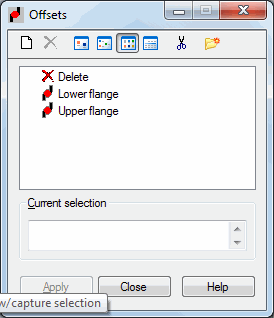
Offsets can be used to define the structure bar eccentric connection (bar axis not placed on the same level). The following is basic information for defining offsets in a structure:
- Offsets can be used only for bar elements in bending.
- Offsets let you define bars by referencing existing nodes without defining additional nodes. (Note: An offset defined for a bar is visible only after selecting the relevant option in the Display dialog box.)
- Offsets can be defined through relative values, that is, they keep their properties when changing the structure geometry (change of sections).
- Offsets work the same as a complete rigid link.
- Offsets can be used only in structures involving rotational degrees of freedom.
The Offsets dialog has the active list, Current Selection Field, and the standard buttons (Apply, Close, and Help). Information about the label and offset type is included in the active offset list.
The following icons are at the top of the dialog:
 - Defines a new offset (New Offset Definition).
- Defines a new offset (New Offset Definition).  - Deletes an offset from the active list.
- Deletes an offset from the active list.  ,
,  ,
,  , and
, and  - Displays the list of active offsets as: large icons, small icons, a short list, or as a a full list.
- Displays the list of active offsets as: large icons, small icons, a short list, or as a a full list.  - Deletes from the active list all the offset types that are not in the structure.
- Deletes from the active list all the offset types that are not in the structure.  - Opens the Label Manager dialog.
- Opens the Label Manager dialog.
Similar to the dialogs for defining other attributes, the defining an offset has 2 steps:
- Defining an Offset Type If the active offset list is empty or a new offset type is to be added to the active list, click New Offset Definition:
- If none of the offset types is selected, clicking
 opens the dialog for defining a new offset type. The fields are filled with the last offset definition (except for the LABEL field) or the default parameters are set.
opens the dialog for defining a new offset type. The fields are filled with the last offset definition (except for the LABEL field) or the default parameters are set. - If an offset is selected, clicking
 opens the dialog to define a new offset type. All fields, except for LABEL are filled using the highlighted type.
opens the dialog to define a new offset type. All fields, except for LABEL are filled using the highlighted type. Also, you can open the dialog for defining a new offset by double-clicking an element in the list of offsets The New Offset dialog opens with all fields filled according to the offset type selected. Click Add (or Enter) to add (or update) the new offset to the list. If the label does not change, a warning message is displayed.
- If none of the offset types is selected, clicking
- Offset definition within the structure.
To delete an offset from the structure:
- Click
 on the active offset list,
on the active offset list, - Select an object in the structure you want to delete the offset from.
You cannot modify this type of offset; it is assigned the same way as the offset is to a structure element.
After the new offset is added, its symbol is displayed.
Currently, for bars with offsets of an actual position in the local coordinate system, a section is displayed correctly only after the model is generated, which by default, takes place immediately before calculations. You can also generate the model without any calculations using the options on the Structure model tab.