Add a one way annotation to a plan view of your model. The one way indicator blocks a path of travel line when a route analysis is performed.
- Open a plan view.
- Click Analyze tab
 People Flow ToolKit
People Flow ToolKit
 One Way Indicator.
One Way Indicator.
- Click to place the one way indicator in the model.
Note: Use the spacebar to rotate the one way indicator as you place it in the model.
- When finished placing indicators, select an indicator and use the shape handles to modify the path of travel blocking element (blue line).
- Use the flip control to change the direction of the one way indicator.
One way indicators can be placed as a nested family into another family. They will still block path of travel lines as part of the nested family.