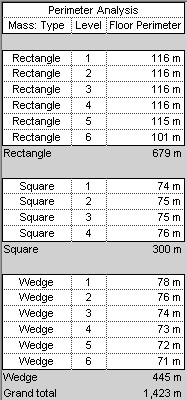You have designed masses to explore a conceptual design for a building. You want to produce rough cost estimates, based on its linear dimensions, to check construction costs for the project.
The design contains many angles, and it may be too expensive to build.
Use the following procedure to create a schedule for analyzing the perimeter of masses in a conceptual design. Specific steps may vary depending on the information that you want to show in the schedule.
To create a perimeter analysis schedule
- Create mass floors.
- Click View tab
 Create panel
Create panel Schedules drop-down
Schedules drop-down
 (Schedule/Quantities).
(Schedule/Quantities).
- In the New Schedule dialog, do the following:
- For Category, click Mass Floor.
If Mass Floor does not display by default, select Show model categories in this view. For Filter list, select Architecture.
- For Name, specify the schedule name.
- Select Schedule building components.
- Click OK.
- For Category, click Mass Floor.
- On the Fields tab of the Schedule Properties dialog, for Scheduled fields (in order), add the following fields:
- Mass: Type
- Level
- Floor Perimeter
- Click the Sorting/Grouping tab, and do the following:
- For Sort by, select the following:
- Mass: Type
- Ascending
- Footer
- Title and totals
- Blank line
- For Then by, select both Level and Ascending.
- At the bottom of the dialog, select the following:
- Grand totals
- Title and totals
- Itemize every instance
- For Sort by, select the following:
- Click the Formatting tab, and do the following:
- Under Fields, select Floor Perimeter.
- For Alignment, select Right.
- Select Calculate totals.
- (Optional) Specify formatting for Level and Mass: Type: under Fields, select a field name. Then for Alignment, select Center.
- Click OK.
The schedule shows total linear dimensions, based on the combined perimeters of the mass floors. Use this information to estimate building costs for the design.