When you create a wall, several properties work together to control the behavior of the wall.
When creating an architectural wall or a structural wall, you can specify the following properties on the Options Bar or in the Properties palette:
- Level (for 3D views)
- Depth/Height
- Top Constraint
- Unconnected Height
Use these properties together with Base Constraint to control whether the wall is drawn from a specified level upwards or downwards, the height of the wall, and whether its height will change when its base constraint or top constraint moves.
When you create a wall in a plan view, the Base Constraint is the level associated with the view. When you create a wall in a 3D view, use Level on the Options Bar to specify the level to use for the wall's Base Constraint value.
The following image shows a section view of 4 walls created using different height/depth settings with a Base Constraint of L-1 (Level 1). The table below shows the properties of each wall.
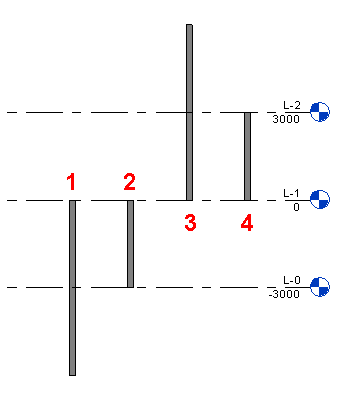
| Property | Wall 1 | Wall 2 | Wall 3 | Wall 4 |
|---|---|---|---|---|
| Structural? | Yes | Yes | No (partition wall) | No (partition wall) |
| Depth/Height | Depth | Depth | Height | Height |
| Base Constraint/Level | L-1 | L-1 | L-1 | L-1 |
| Base Offset | -6000 | -3000 | 0 | 0 |
| Top Constraint | Up to level: L-1 | Up to level: L-1 | Unconnected | Up to level: L-2 |
| Unconnected Height | 6000 |