You can copy elements from a linked model to the current model, and monitor the elements for changes.
Use the following procedure to copy grids, columns, walls, and floors (including related openings and inserts) for monitoring.
- To copy levels for monitoring, see Copy Levels for Monitoring.
- To copy MEP fixtures, see Copying MEP Fixtures.
To copy elements for monitoring
- Open an existing model or create a new one.
You will copy elements from another Revit model to this model.
- Prepare a view:
- Open a view where you will be able to see the copied elements.
For example, use a floor plan view to copy grids, columns, walls, floors, and related openings for monitoring.
- In the view properties, for Discipline, select Coordination.
This setting ensures that the view displays elements for all disciplines (architectural, structural, mechanical, and electrical).
- Open a view where you will be able to see the copied elements.
- (Optional) If you plan to copy grids to the current model, delete existing grids.
You cannot use Copy/Monitor for multi-segment grids.
- Link the model into the current model.
- Pin the linked model in place, so that it cannot be moved inadvertently:
- In the drawing area, select the linked model.
Tip: Move the cursor over the linked model in the drawing area. When its boundary is highlighted, click to select it.
- Click Modify | RVT Links tab
 Modify panel
Modify panel
 (Pin).
(Pin).
- In the drawing area, select the linked model.
- (Optional) Display the linked model in halftone, so that you can distinguish its elements from elements in the current model.
- Start the Copy/Monitor tool:
- Click Collaborate tab
 Coordinate panel
Coordinate panel Copy/Monitor drop-down
Copy/Monitor drop-down
 (Select Link).
(Select Link).
- Select the linked model in the drawing area.
- Click Collaborate tab
- Specify options for the elements to copy.
For example, you can copy openings and inserts in walls and floors, or change the family type for copied elements. See Specify Options for Copy/Monitor.
- Copy the elements for monitoring:
- Click Copy/Monitor tab
 Tools panel
Tools panel
 (Copy).
(Copy).
- Select the elements to copy.
To select multiple elements, on the Options Bar, select Multiple. Then select the elements in the drawing area, and click Finish on the Options Bar.
You can use a selection box and a filter to select elements in the linked model. See Select Elements Using a Filter.
- Click Copy/Monitor tab
 Copy/Monitor panel
Copy/Monitor panel
 (Finish).
(Finish).
When you select a copied element in the current model, the monitor icon
 displays next to it to indicate that it has a relationship with the original element in the linked model.
displays next to it to indicate that it has a relationship with the original element in the linked model.
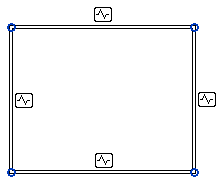
If copied elements are moved, changed, or deleted in the linked model, you are notified of the changes when you open the current model or reload the linked model. These warnings also display in a coordination review.
- Click Copy/Monitor tab
- (Optional) Hide the linked model.