To determine who is currently working on a project on which you are also working, check the Central File Access pane in Worksharing Monitor.
For each workshared project that you have open in the Revit software, Worksharing Monitor displays a corresponding tab in this pane. Click a tab to access information about that project.
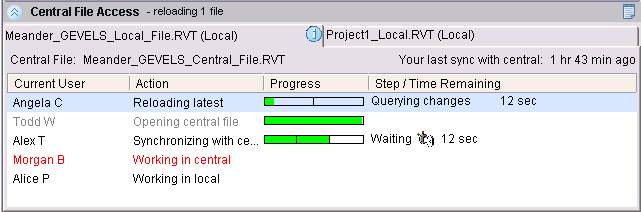
The tab displays one line for each project user. Your information line is highlighted. If you are working with a local copy of the project file, the top of the tab indicates how long ago you saved changes to the central file. Red text indicates that someone is working in the central file.
Check the Action column to see what other users are doing in the project:
- Working in local: The user is working in a local copy of the project file.
- Opening central file: The user is opening the central file to work in it directly.
- Working in central: The user is working directly in the central file for the project.
- Synchronizing with central: The user is saving changes to the central file. See Saving Changes Using the Synchronizing with Central Operation.
- Reloading latest: The user is updating the local copy of the project file with the most recent version of the central file.
A user name displayed in gray indicates that the user is working in the project but is not currently using Worksharing Monitor. As a result, this user is not able to receive information about editing requests throughWorksharing Monitor. If you want to borrow elements from this user, you must contact the user directly, rather than relying on Worksharing Monitor to do so.