If you want a linked model to display in a host view as it would appear in the linked model, use the By Linked View setting.
Note: Hidden line settings applied using the By Linked View setting do not affect the display of linked models.
- Open the view in the host model.
- Click View tab
 Graphics panel
Graphics panel
 (Visibility/Graphics).
(Visibility/Graphics).
- On the Revit Links tab, for the linked model, do the following:
- In the Visibility column, select the check box.
- Click in the Display Settings column.
- In the RVT Link Display Settings dialog, on the Basics tab, do the following:
- Select By linked view.
- For Linked view, select the view in the linked model whose display settings you want to use for the linked model in the current host view.
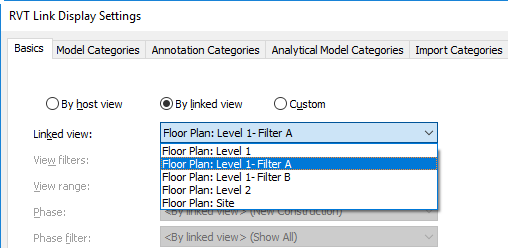
For example, if the selected view has a filter applied, then that filter will apply to the linked model in the current host view, too.
- Click OK twice.
If the linked model contains another linked model (a nested model), then the nested model displays in the host model according to the settings defined for the linked view.