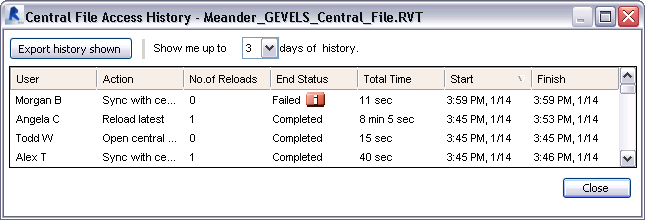Access the History dialog from the Central File Access pane in Worksharing Monitor.
The Central File Access pane displays only current activities related to a project. To see the recent history (up to 5 days) of central file access for the project, use the following procedure.
To view the Central File Access history
- In the Central File Access pane, click the tab for the desired project.
- Click
 (History) in the upper-right corner of the pane.
(History) in the upper-right corner of the pane. - In the History dialog, for Show me up to, indicate the number of days of history to view.
The History dialog displays information about each action involving the central file for the Revit project. If a central file access operation failed, click
 for information about the failure. See If a Synchronize with Central Operation Fails.
for information about the failure. See If a Synchronize with Central Operation Fails.
To export history to a file
- In the History dialog, click Export history shown.
- In the Export dialog, navigate to the desired folder, specify a file name, and click Save.