A relative path defines the position of a linked file in a working directory such as a project folder. Its position is defined by its relative location. An absolute path defines the location of a linked file on a disk or network drive.
In general, you should use a relative path instead of an absolute path.
- If you use a relative path and later move the project and the linked file together to a new directory, the link is maintained. Revit tries to find the linked model by its relative position to the working directory.
- If you use an absolute path and later move the project and the linked file to a new directory, the link is broken. Revit tries to find the linked model in the specified directory.
An absolute path may be preferable when you link in a workshared project, such as a central model that other users need to access. This file is likely not to move from its location on disk.
In the following image, a simple directory structure is used as an example.
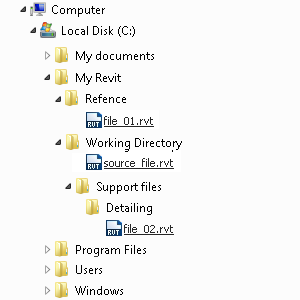
In this instance, absolute and relative paths are defined as follows. Note the folder Working Directory. This has been named as such for illustrative purposes. A working directory can possess any name.
| File | Absolute Path | Relative Path |
|---|---|---|
| sourcefile.rvt | C:\My Revit\Working Directory\source-file.rvt | source-file.rvt |
| file_01.rvt | C:\My Revit\Reference\file_01.rvt | ..\Reference\file_01.rvt |
| file_02.rvt | C:\My Revit\Working Directory\Support Files\Detailing\file_02.rvt | Support Files\Detailing\file_02.rvt |
If the working directory is moved or renamed, paths can become unresolved (broken). In the following image, the working directory has been moved to the My Documents directory to illustrate this.
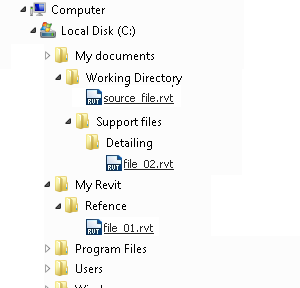
Now all of the original absolute paths are unresolved because they point to a specific location. The relative path to file_01.rvt is also broken as it resided outside of the working directory and didn't move with it.