Use the Depth Clipping parameter to display parts of a model below the cut plane.
If you only want the wall visible in the plan view as it appears in the view range of Level 3, you can clip the wall from view using the Depth Clipping parameter.
You activate this feature using the Depth Clipping parameter for the plan view. The back clip plane is defined by the View Depth parameter, which is part of the view’s View Range properties.
To open the Depth Clipping dialog, locate the Depth Clipping parameter in the Properties palette under Extents. Click the button labeled with the current Depth Clipping setting in the value column.
Example
The following image illustrates the back clip plane, showing
 the cut plane,
the cut plane,
 the view depth,
the view depth,
 the plan view with the wall below Level 3 clipped, and
the plan view with the wall below Level 3 clipped, and
 the plan view with the wall below Level 3 visible.
the plan view with the wall below Level 3 visible.
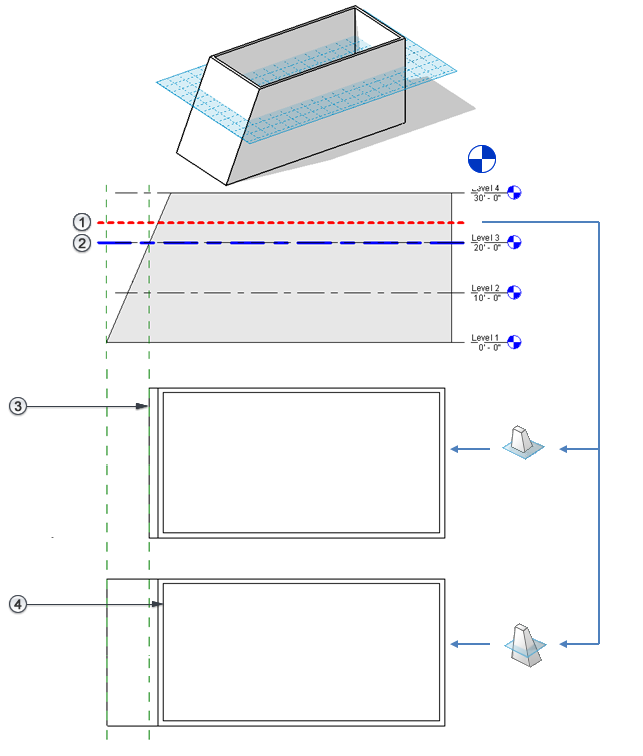
The following image shows
 the cut plane and
the cut plane and
 the view depth for this model, and the resulting plan view representations for the Depth Clipping parameter options:
the view depth for this model, and the resulting plan view representations for the Depth Clipping parameter options:
 Clip without line,
Clip without line,
 Clip with line, and
Clip with line, and
 No clip.
No clip.
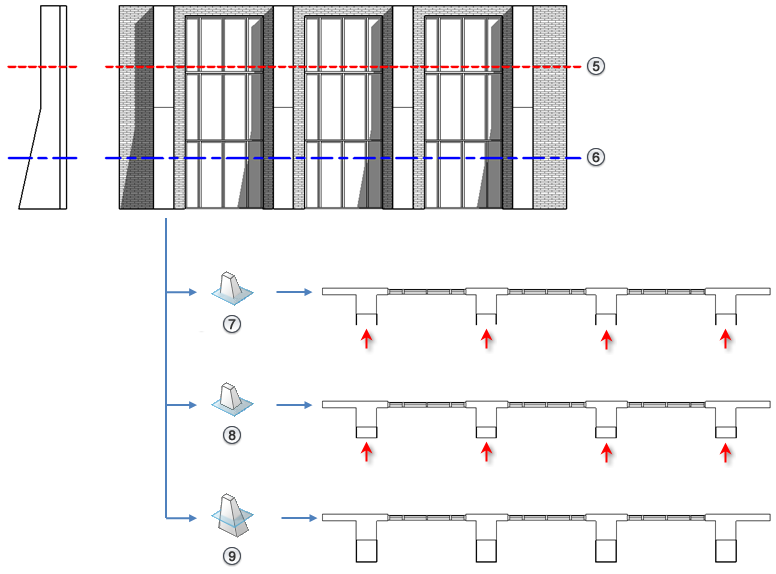
Plan regions respect the Depth Clipping parameter setting of their parent view, but follow their own View Range settings.
Elements that have symbolic representation in certain views (such as structural beams) and non-cuttable families are not affected when you cut a plan view by the back clip plane. They will display and are not cut.
This property does affect printing.