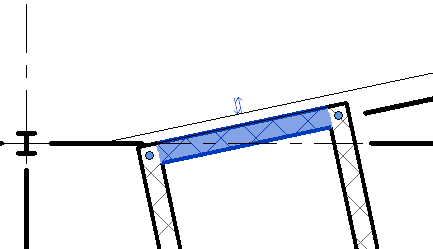Click a flip control to change the orientation of an element.
Flip controls may be included in system families, like walls and doors. They may also be added to loadable families in the family editor. When the family is placed in a project, the flip arrow allows you to change the vertical or horizontal orientation of an instance of the family. You can add a single vertical, double vertical, single horizontal, or double horizontal flip arrow. See Creating Loadable Families.
In a project, click a flip control (double arrows) to change the orientation of an element. For example, when you flip a compound wall, you reverse the order of its component layers. Doors with a swing have 2 flip controls: Flip the Instance Facing (which controls whether the door swings in or out) and Flip the Instance Hand (which controls whether the door swings right or left).
Example
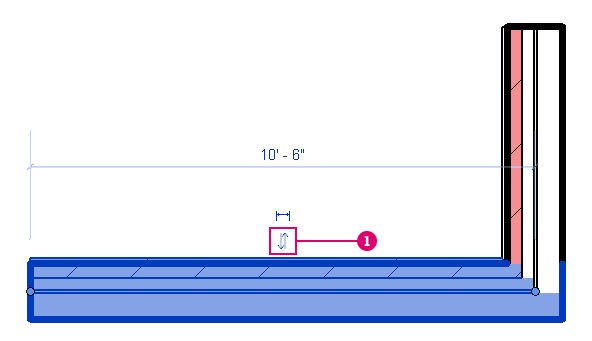
Flip control for a compound wall
Structural Example