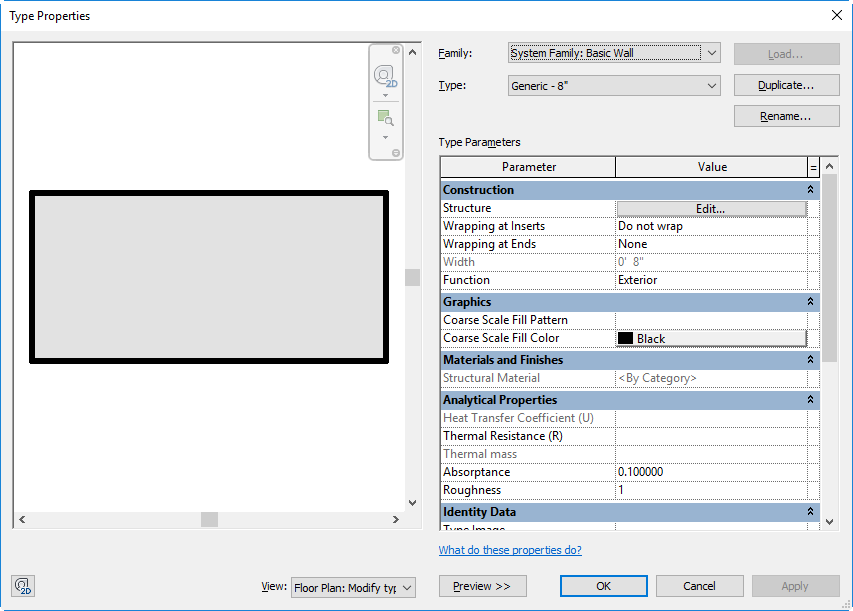Preview adjusted parameters and changed values for a family type.
The Type Properties dialog features a preview window that shows an image of the family type.
To preview a family type
- In the drawing area, select an element belonging to the desired type.
- On the Properties palette, click
 (Edit Type).
(Edit Type). The Type Properties dialog displays.
- To see (or hide) a preview of the family type, click the Preview button at the bottom of the dialog.
As you change type parameters, the preview image updates to reflect the changes.
- To control the appearance of the preview image, do any of the following:
- For View, select a view name to see how this type of element will appear in a different view.
- Use the scroll bars to move the image up, down, left, or right in the preview window.
- Use the SteeringWheels navigation tool. If you are previewing a 3D view of the element, you can also use the ViewCube.
The following is an example of a Type Properties dialog for a wall type, with the Preview pane displayed.