Borrow a license from a network license server so that you can use the software for a specified time when your computer is not connected to the network. Return the license early if you no longer need it.
 About
Autodesk Revit 2022, and click
Product License Information.
About
Autodesk Revit 2022, and click
Product License Information.
To borrow a license
- Open the License Manager dialog: In the title bar of the
Revit window, do one of the following:
- Locate the Autodesk A360 Sign In tool
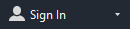 , sign in if needed, and click the arrow to the right. Select Manage License.
, sign in if needed, and click the arrow to the right. Select Manage License.
- Click
 (Help)
(Help) About
Autodesk Revit 2022. In the About dialog, click
Manage License.
About
Autodesk Revit 2022. In the About dialog, click
Manage License.
- Locate the Autodesk A360 Sign In tool
- In the License Manager dialog, click Borrow.
- In the Borrow a License dialog, click a license return date in the calendar.
Be sure the date is within the valid range as shown in the dialog.
The License Borrowed dialog will be displayed when the action is complete.
- Click Borrow License.
Returning a License
When the license-borrowing period expires, the borrowed license is returned to the license server automatically. When you reconnect your computer to the network, you may start Revit normally. When you reconnect your computer to the network, you may start Revit and a network license will be acquired from the network license server. At that point, you can borrow a license again if necessary. At that point, you can borrow a license again.
To return a license early
- Open the License Manager dialog: In the title bar of the
Revit window, do one of the following:
- Locate the Autodesk A360 Sign In tool
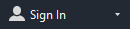 , sign in if needed, and click the arrow to the right. Select Manage License.
, sign in if needed, and click the arrow to the right. Select Manage License.
- Click
 (Help)
(Help) About
Autodesk Revit 2022. In the About dialog, click
Manage License.
About
Autodesk Revit 2022. In the About dialog, click
Manage License.
- Locate the Autodesk A360 Sign In tool
- In the Return Borrowed License dialog, click Return.
- The License Borrowed dialog will display. Click Yes.