- Open the view where you want to place conduit.
- Click Systems tab
 Electrical panel
Electrical panel
 Conduit.
Conduit. - From the Type Selector, select the conduit type (with fittings or without) that you want to place.
- On the Options Bar specify the diameter, offset, or bend radius.
- On the ribbon, verify that Tag on Placement is selected to tag the conduit automatically. Then specify the following tagging options on the Options Bar:
If you want to... then... change the orientation of the tag select Horizontal or Vertical. load additional tags click Tags. include a leader line between the tag and the conduit select Leader. change the default length of the leader enter a value in the text box to the right of the Leader check box. - On the ribbon, select placement options.
- In the drawing area, click to specify the start of the conduit run, then move the cursor and click to specify points along the run.
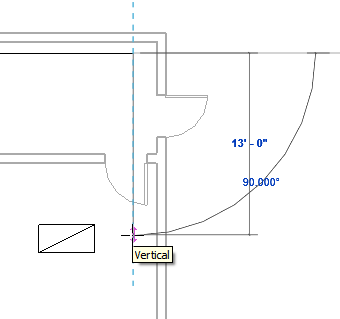
A bend is automatically added to the segment where needed.
When you draw conduit with fittings, connection lines for the fittings are displayed.
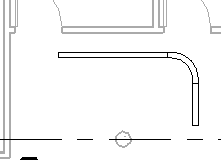
- To draw vertical conduit, specify the start of the conduit run, then on the Options Bar, specify the offset value, and continue drawing the conduit run.
Rise symbols and drop symbols are inserted as needed.
- To finish the conduit run, click Modify.
Conduit elements display with centerlines in hidden line view.
By default, centerlines are turned off in U.S. templates.