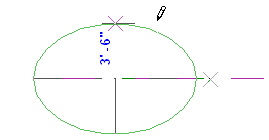Sketch an ellipse by selecting its center point and a radius in 2 directions.
- Select a tool that allows for an ellipse.
For example, click Annotate tab
 Detail panel
Detail panel
 (Detail Line).
(Detail Line). - Click Modify tab
 Draw panel
Draw panel
 (Ellipse) or
(Ellipse) or  (Pick Lines). Note: If you select Pick Lines, you can pick the edge or face of another ellipse.
(Pick Lines). Note: If you select Pick Lines, you can pick the edge or face of another ellipse. - If you selected Pick Lines, on the Options Bar optionally specify a value for Offset. Note: Offset for an ellipse is only available when you select the Pick Lines option.
When you create a full ellipse with an offset, the result is a spline.
For example, if you create a mass element as a full ellipse with an offset and then attempt to create a wall on the face of the mass element, the ellipse is not considered contiguous, as shown in the following image.
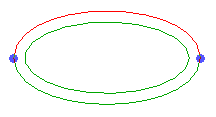
- Click in the drawing area to specify the center of the ellipse.
Snapping is enabled for the ellipse, and a preview ellipse displays.
- Move the cursor away from the center in any direction.
An editable listening dimension displays the radius of the major axis.
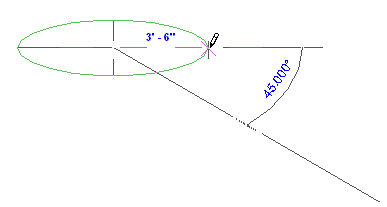
- Either click when the desired radius value displays, or type a value and press Enter.
- Again, move the cursor away from the center in any direction.
An editable listening dimension displays the radius of the minor axis.
- Either click when the desired radius value displays, or type a value and press Enter.