Use this tool to round a corner created by 2 intersecting lines.
Note: You can only fillet elements that are created with the Line (this includes sides of polygons) or Arc sketch options.
- Select a tool that allows for an arc.
For example, click Annotate tab
 Detail panel
Detail panel
 (Detail Line).
(Detail Line).
- Click Modify | Place Lines tab (or respective Modify | Place <Element> tab or Modify | Create <Element> tab)
 Draw panel
Draw panel
 (Fillet Arc), and place the cursor in the drawing area.
(Fillet Arc), and place the cursor in the drawing area.
- Select the first element to fillet.
- Select the second element to fillet.
- Move the cursor and click to define the fillet arc.
After you place the fillet, Revit automatically trims the elements to the fillet.