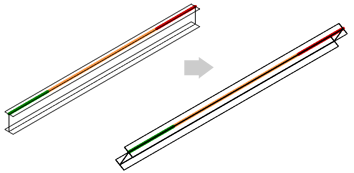Use the synchronization process via the Advance Steel extension to update the Revit model with changes made in Advance Steel.
Synchronization is a process that allows you to update your modifications using the .smlx format, without having to re-import the entire structure. Modifications can consist of appended or deleted objects, geometrical position, family, type, material or parameter changes, loads, etc.
To track the changes you made, you can generate a report, from the Synchronization dialog.
To open the Synchronization dialog:
In the Add-Ins tab  Advance Steel Extension, click
Advance Steel Extension, click
 (Synchronization).
(Synchronization).
The Synchronization Workflow
- In a Revit project, open the Synchronization dialog.
- Load the SMLX file you want to synchronize the project with. In the Synchronization dialog

 (Load).
Note: To prevent occurring errors, It is recommended not to use a SMLX file from a different project.
(Load).
Note: To prevent occurring errors, It is recommended not to use a SMLX file from a different project. - The modifications for each object will appear in a list which can be filtered.
Note: You can add or remove columns in the list, by right clicking in the dialog and selecting options from the contextual menu.
- You can apply the changes for selected modifications or for the entire set.
Note: Some modifications depend on others. Therefore, applying changes for only the dependent elements may appear like no changes were applied. E.g. A connection is created on a structural framing for which the type was changed. Because some of the connection parameters are calculated based on the changes of its input element, the connection itself will also be displayed in the Synchronization dialog as modified. If you apply the modifications for the connection only, nothing will change in the project. However, if you apply the modifications for the structural framing (the type change), the action will also modify the connection.
Highlight selected elements in canvas
To quickly spot the Revit model objects, you can double-click on the lines (modified or deleted) inside the synchronization dialog to highlight and zoom in on the objects in the model. If the element is not visible in the current view, then a view where the element is visible will be opened. In the case when the element is not visible in any project view, a warning message will appear notifying you that a view could be found:
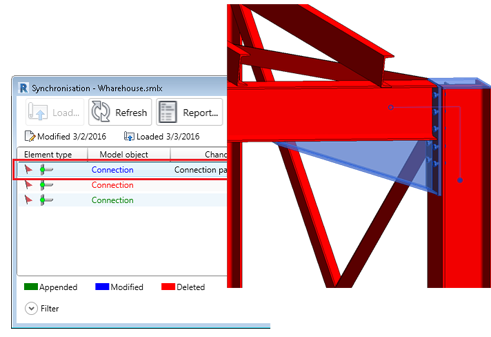
Synchronization and Project Units
The Synchronization dialog works with the units and tolerances set in the Revit Project Units dialog. You can manage the number of modified lines that are displayed inside the synchronization dialog by modifying the unit tolerance in the Project Units dialog.
Main tick boxes with applied filters
In the Synchronization dialog the Main tick boxes work with applied filters. If objects are selected using the filters and a main tick box is activated, only those lines will have the individual tick box selected.
In the following images there is an example:

 Column elements were selected to be displayed.
Column elements were selected to be displayed.
 Status main tick box was selected.
Status main tick box was selected.
 All objects were made visible again.
All objects were made visible again.
In the dialog you will see that only the Column lines have the individual tick boxes selected.
Position and offset display in the synchronization dialog
The Synchronization dialog displays both Position and Offset changes in a single modification line. You are prompted with the coordinate points of the start and end points of the system axis. This applies to all linear elements, including curved beams. Straight axes are defined by 2 points with the following syntax "0,0,0->1500,0,0" and curved beam axes are defined by 3 points "0,0,0->1500,1500,0->3000,0,0", where the middle coordinates represent the midpoint of the curved beam.

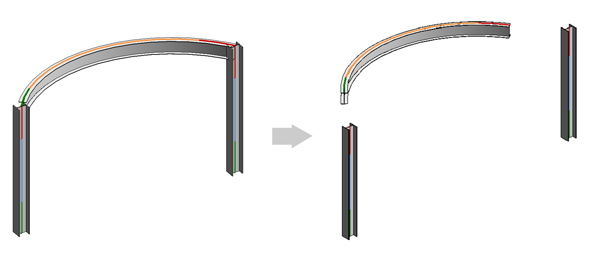
Beam and column rotation in the Revit Synchronization dialog
Beam and Column section rotations are spotted and applied by the Synchronization dialog in Revit. The change is displayed with the word Angle.