Place free form reinforcement aligned distribution into concrete elements with any geometry.
You can place free form rebar aligned distribution by selecting single or multiple face references in any view. This example shows free form rebar aligned distribution placement in a 3D view.
- Click Structure tab
 Reinforcement panel
Reinforcement panel 
 (Rebar).
(Rebar).
- Click Modify | Place Free Form Rebar
 Placement Methods panel
Placement Methods panel 
 (Free Form Rebar).
(Free Form Rebar).
-
Click Modify | Place Free Form Rebar
 Distribution Type panel
Distribution Type panel 
 (Aligned).
(Aligned).
- Specify a rebar type in the Properties palette.
- On the Rebar Set panel, specify a layout.
- Click Modify | Place Free Form Rebar
 Next panel
Next panel 
 (Surface). In the drawing area, select the surface of the element that will host the free form rebar.
(Surface). In the drawing area, select the surface of the element that will host the free form rebar.
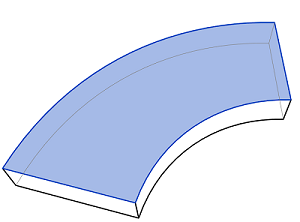
- Click Modify | Place Free Form Rebar
 Next panel
Next panel 
 (Path). Select an edge of the element.
Note: Alternatively you can press the space bar to continue selecting the distribution path.
(Path). Select an edge of the element.
Note: Alternatively you can press the space bar to continue selecting the distribution path.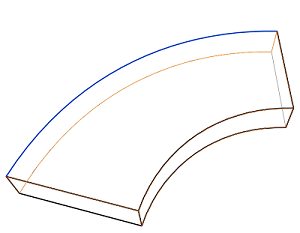
- Rebar will populate the host as defined by the reference surfaces and predefined properties.
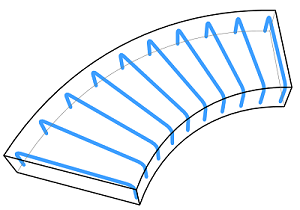
- Press Esc to exit the Free Form Rebar placement mode.
Note: If you want to select multiple faces or path segments, be sure to click Modify | Place Rebar  Multiple Selection panel
Multiple Selection panel 
 (Select Multiple).
(Select Multiple).
 Multiple Selection panel
Multiple Selection panel 
 (Select Multiple).
(Select Multiple).