Cut openings through beams, braces, and structural columns using the Opening by Face tool.
To cut an opening in a structural element
- On the ribbon, click Opening By Face.
- Structure tab
 Opening panel
Opening panel
 (By Face)
(By Face) - Architecture tab
 Opening panel
Opening panel
 (By Face)
(By Face)
Where is it?
- Structure tab
- Select the desired plane of the member to which you want to add an opening.
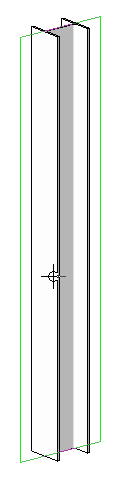
Selecting the plane of the column
- Using the Draw panel sketching tools, sketch the opening on the structural element.
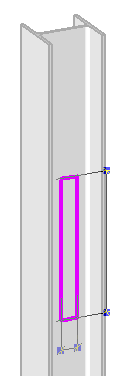
Sketching the opening
When you sketch an opening for a structural element using the rectangle option, you can specify a radius, which allows you to sketch rectangles with fillets. This helps to avoid sharp corners on the opening that can concentrate stresses.
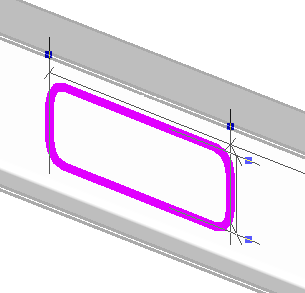
Beam opening with radius
- On the ribbon, click Mode panel

 (Finish Edit Mode).
(Finish Edit Mode). 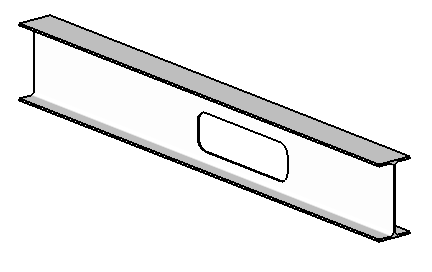
Finished sketch
- A beam opening is applied to a face that is vertical or horizontal through the major or minor axis (typically vertical or horizontal) of the beam.
- A beam opening cuts through the entire element (for example, it cannot cut only one flange of a wide-flange beam).
- Two perpendicular planes for openings are provided by each beam, brace, or column. These planes align with the major and minor axis of the member.
- Curved beams are not valid hosts for beam openings.
The following behavior applies to all openings in structural framing elements: