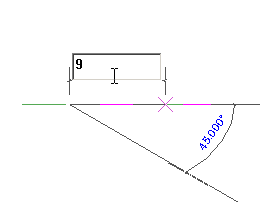Use the Beam tool to sketch individual instances of beams.
- Click Structure tab
 Structure panel
Structure panel
 (Beam).
(Beam).
- On the Options Bar:
- Specify a Placement Plane if a work plane other than the current level is required.
- Specify a Structural Usage for the beam.
- Select 3D snapping to snap to other structural elements in any view. You can sketch beams outside of the current work plane. For example, when 3D snapping is enabled, roof beams will snap to the tops of columns, regardless of elevation.
- Select Chain to continuously place beams in succession. The second click in placing a beam will be the start of the next beam. Press Esc to complete chain placing beams.
- Sketch the beam by clicking the start point and endpoint in the drawing area.
The cursor snaps to other structural elements, such as the centroid of a column or the centerline of a wall, when you sketch a beam. The status bar displays where the cursor is snapping.
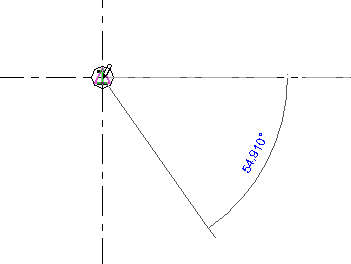 To specify an exact length of beam while sketching, click at the start point and move the cursor in the direction it should extend. Start typing the desired length and press Enter to place the beam..
To specify an exact length of beam while sketching, click at the start point and move the cursor in the direction it should extend. Start typing the desired length and press Enter to place the beam..