Use the Advance Steel Extension for Revit, to transfer analysis results from a Revit project to an Advance Steel model.
Workflow
Analysis results are transferred using the .smlx format. You need to export the model using the Advance Steel Extension.
- Export the model (or selected parts of it) from Revit: Add-Ins tab
 Advance Steel Extension panel
Advance Steel Extension panel  Export.
Export.
- Import the smlx file in Advance Steel: Export & Import tab
 Revit panel
Revit panel  Import.
Import.
Analytical nodes, which hold the analysis results from Revit, will be created at each necessary beam end.
Analytical nodes are also available inside the Advance Steel Synchronization dialog. The dialog is able to spot the deletion of a node, the creation of a new one or the modification of the analysis result values inside any of the nodes.
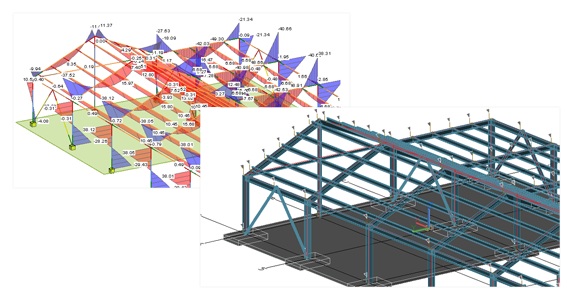
The Synchronization dialog has a Node filter that displays only the lines related to nodes. Two columns are also available, in order to display the force and moment values from inside a node, from the File (smlx file) or the Model. The columns are named "Efforts…-File" and "Efforts…".
- Right click on the table header
- Select Add Column
 Model
Model  Efforts...
Efforts...
For each force or moment direction, the differences between the smlx file and the model can be displayed in a separate dialog. You can access this dialog by double-clicking on the three dots present on each synchronization line.
What is transferred
Only the analysis results from Load Combinations are transferred from the Revit project to the Analytical Nodes in Advance Steel. The Load Cases are not imported.