When you examine the energy model, it displays analytical surfaces of type Shade in unexpected places.
For example, in the following energy model, the gray elements are analytical surfaces that represent shades, as follows:
 Shade surface instead of expected Roof surface
Shade surface instead of expected Roof surface
 Shade surfaces instead of expected Exterior Wall surfaces
Shade surfaces instead of expected Exterior Wall surfaces
 Shade surface instead of expected Slab on Grade surface
Shade surface instead of expected Slab on Grade surface
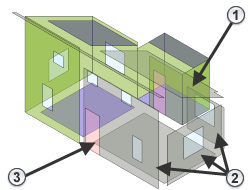
Issue: When the energy model displays shades in unexpected places, and more shades than expected, the cause is usually unenclosed spaces in the building model.
As long as the building is relatively enclosed, the simulation will provide meaningful results. However, when large gaps exist in the building's outer perimeter, the energy model interprets some building elements as shades.
For example, the following image shows the root cause of the numerous shades in the sample energy model:
 a wall that does not extend to the roof .
a wall that does not extend to the roof .

Solution: Examine the 3D Energy Model view, the Analytical Spaces schedule, and the Analytical Surfaces schedule. Look for unenclosed areas that may be causing the problem. Make sure that the building elements have their Room Bounding parameters enabled. Modify the building model to correct any identified issues.
In addition, consider adjusting the parameters for Analytical Space Resolution and Analytical Surface Resolution on the Energy Settings dialog.
When you have adjusted the building model, regenerate the energy model to see if your changes corrected the problem. Repeat this process until the energy model correctly reflects the building model.