With the 2022 release, all improvements from the past several 2021 Generative Design updates are integrated into Revit. (See access details.)
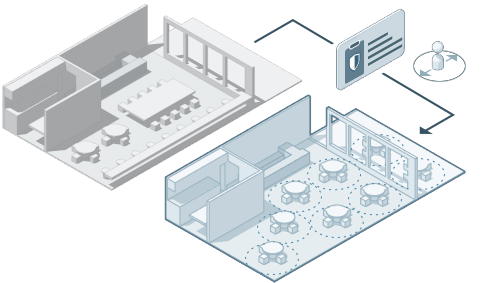
The following lists summarize improvements in Generative Design since its release with Revit 2021. For details about specific improvements, as well as release notes for each update, see New in Generative Design 2021.
Sample study types
- Three additional study types are available: Randomize Object Placement, Grid Object Placement, and Stepped Grid Object Placement.
- In the detailed help topics for sample study types, see the "Preparing the model" section for details on how to use a sample Revit model to create sample studies and experiment with Generative Design.
- For a case study that uses a sample study type, see
Have You Tried: Generative Design. The case study uses generative design for a restaurant layout that follows physical distancing guidelines.
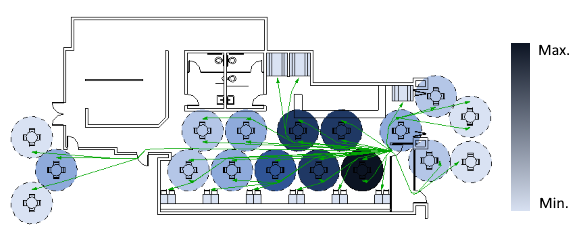
- Sample study types are now stored in this location as read-only files:
%PROGRAMDATA%\Autodesk\AECGD\Revit\Samples 2022\<language-locale>
To create a study using one of the Autodesk examples, in the Create Study dialog, for Choose Folder, select Autodesk Samples.
To make changes to a sample study type, first save a copy of the study type in another location.
- Sample study types now provide default settings for defining a study.
Sharing study types
These improvements make it easier to share study types with team members.
- Store study types in multiple folders, including local folders and mapped network drives.
- In the Create Study dialog, a drop-down list lets you quickly select the folder that contains the target study type.
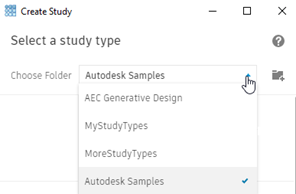
- Add more folders to the list and rearrange them using a simple interface. Remove folders from the list when they're no longer needed.
Defining inputs for a study
In the Define Study dialog, you can now do the following:
- Save current input settings as defaults for other studies.
- Select inputs from Revit drop-down lists, where appropriate.
- Change variable inputs to be constant values.
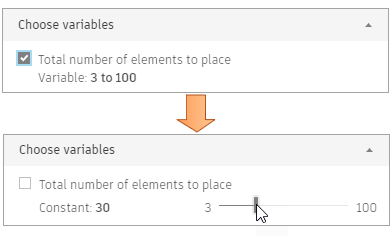
Variables and constant values in outcomes
In the Explore Outcomes dialog, the following changes make it easier to distinguish between variables and constants:
- In the list view of outcomes, constants display in the far right columns.
- In the Details pane for a selected outcome, the Inputs section is now divided into Variables and Constants sections, so you can clearly identify which values change for each outcome and which values stay the same.
- In the parallel coordinates chart, constants are in the far right columns. Bold vertical lines represent outputs
 , solid lines represent variables
, solid lines represent variables
 , and dashed lines represent constants
, and dashed lines represent constants
 .
.
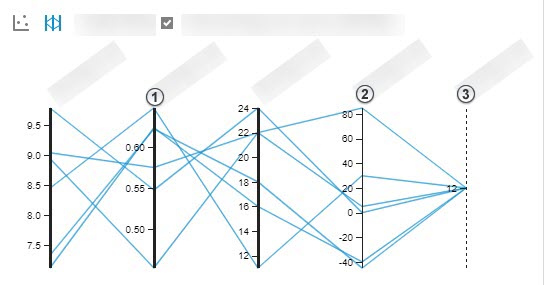
Generative Design tools in Dynamo
The following improvements make it easier for Dynamo authors to create and edit study types.
- A new set of tools streamlines and simplifies the creation and update process for study types. To access these tools, click Generative Design
 Open Generative Design Tools.
Open Generative Design Tools.
- The tools display in a panel on the right side of the
Dynamo window. Click the Study Type tab to create or update the study type for the current graph, including the associated Dependencies folder.
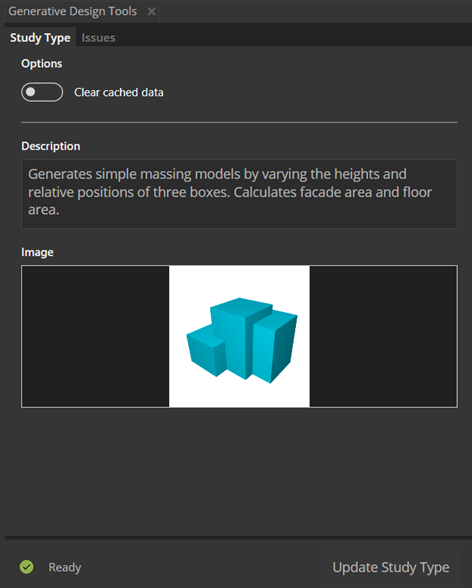
- When you use Dynamo to open a study type that uses packages that aren't installed locally, a warning message informs you of missing dependencies. Select an option to resolve the issue: install the required packages or custom nodes, or do nothing (so you can resolve the issues manually). This improvement streamlines the process of making sure Dynamo has what it needs to run or edit study types in Dynamo. See Troubleshoot: Missing Dependencies.
- Click the Issues tab to see and resolve issues with the graph. Issue descriptions provide direct links to nodes that require attention, streamlining the troubleshooting process.
- When a Remember node is omitted during graph creation, Dynamo detects it and indicates where a Remember node should be added. Just click an in-canvas button to add the node.
- The Remember node can now handle and cache mesh geometry.
New learning content
- New help topics support designers who need to use Dynamo to access the Generative Design capabilities of Revit.
- For Dynamo authors who create study types, the following topics provide additional information:
Performance improvements
Generative Design runs studies faster than before, delivering outcomes more quickly.
In addition, behind-the-scenes changes result in improved performance when you start Generative Design and when you explore outcomes of different studies. You'll especially notice these performance improvements if you have run many studies.