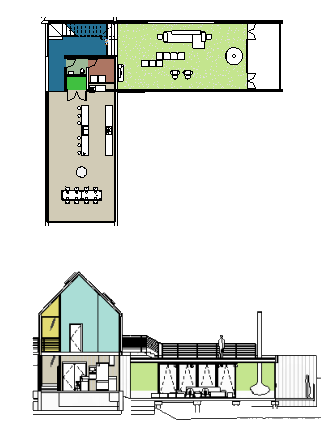Revit can calculate the area and volume of rooms and display the information in schedules and tags.
- Architecture tab
 Room & Area panel drop-down
Room & Area panel drop-down
 (Area and Volume Computations)
(Area and Volume Computations)
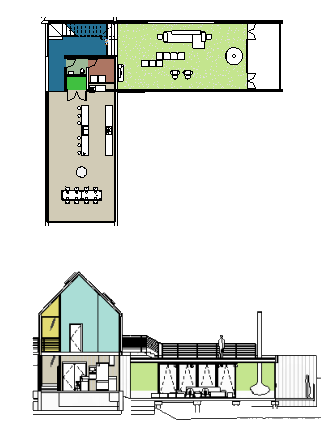
Revit can calculate the area and volume of rooms and display the information in schedules and tags.
 Room & Area panel drop-down
Room & Area panel drop-down