To modify a handrail and its supports, change type properties for the rail system, the continuous rail, or the handrail supports.
You can define up to 2 handrails for a railing type. Type properties for the railing system, handrail, and handrail supports provide control over the placement and type of handrail and supports used. For more information on modifying a handrail or top rail, see Modify a Continuous Rail.
| To specify the... | Modify the... |
|---|---|
| type and position for each handrail | Handrail 1 and Handrail 2 properties in the
Railing System Type Properties.
Note: If you do not want to include a handrail, select None for Type.
|
| height of the handrail | Height value under Construction in the Continuous Rail Type Properties. |
| type of handrail supports | Family property under Supports in the
Continuous Rail Type Properties.
Note: If you do not want to include supports, select None for Type.
|
| layout of the supports | Layout, Spacing, Justification, and Number properties under Supports in the Continuous Rail Type Properties. |
| height, material, and dimensions of the handrail support type | properties for the handrail support type specified. See Handrail Supports Type Properties. |
| override for the position of a handrail support | Hand Clearance, Offset, and Moves with Nearby Elements properties in the Handrail Supports Instance Properties. |
To move a handrail support
- Press tab to highlight, and click to select the handrail support.
- Click the pin icon (
 ) to allow an instance override.
) to allow an instance override.
The unpin icon (
 ) displays for the support.
) displays for the support.
- Drag the support along the handrail path, or use the
Move tool (
 ) on the Modify panel.
) on the Modify panel.
Note: To return the support to its original position, click the unpin icon ( ) to pin the support and remove the instance override.
) to pin the support and remove the instance override.
 ) to pin the support and remove the instance override.
) to pin the support and remove the instance override.