Control the display of hidden lines for intersecting geometry.
If geometry in the model intersects (for example, an extrusion passes through a wall surface) and the elements use the same material, Revit LT does not create new edges along the lines of the intersection.
When you export the model to a CAD format, this behavior may result in incorrect hidden line removal. If you attempt to export a view of the design with hidden lines turned on, you may see unexpected results when you open the view in another CAD application.
To see all visible lines, create an opening in one surface before passing another surface through it. See Edit a Wall Profile.
Note: When intersecting geometry uses different materials, Revit LT displays lines at the intersection.
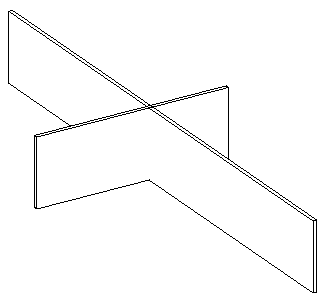
Intersecting geometry in hidden line mode (no edges are created at the intersecting surfaces)