Add cantilever offsets by editing the boundary sketch of the structural floor.
- Select a structural floor in a plan view.
- Click Modify | Floors tab
 Mode panel
Mode panel
 (Edit Sketch).
(Edit Sketch). - Select the edge of the structural floor that will receive the cantilever.
- On the Options Bar, enter cantilever offset values for both of the concrete structural floor and metal deck.
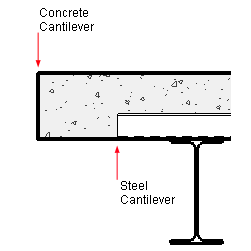
In composite concrete and metal decks, the steel cantilever parameter will always be the lesser of the 2 offsets. In the event that the structural floor is all concrete or metal, the appropriate offsets should be set.
Note: The cantilever is applied only to the specified selected sketch line, not the entire structural floor. - Repeat steps 1 through 4 for any structural floor edge that requires a cantilever.
- Click Modify | Floors > Edit Boundary tab
 Mode panel
Mode panel
 (Finish Edit Mode).
(Finish Edit Mode).
Note: The cantilever offset is applied in relation to the direction that the slab edge was created. This is applicable to line sketching, Pick Supports, or Pick Walls structural floor creation. In instances where the cantilever appears to be inside the structural floor: enter sketch mode, select the edge, and adjust the cantilever values to negative numbers.