Working with Light Link Sets
Light link holds sets of lights and sets of nodes from the Scene Graph. You can find Lights and Light Link Sets listed on the left side of the Light Editor (Scene > Light Editor).
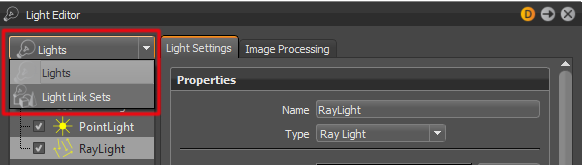
If a light is in a light link set and has Local Lighting selected, it only illuminates all nodes (the geometries in their subtrees) in the light link set, nothing else in the scene.
Without Light Link Sets
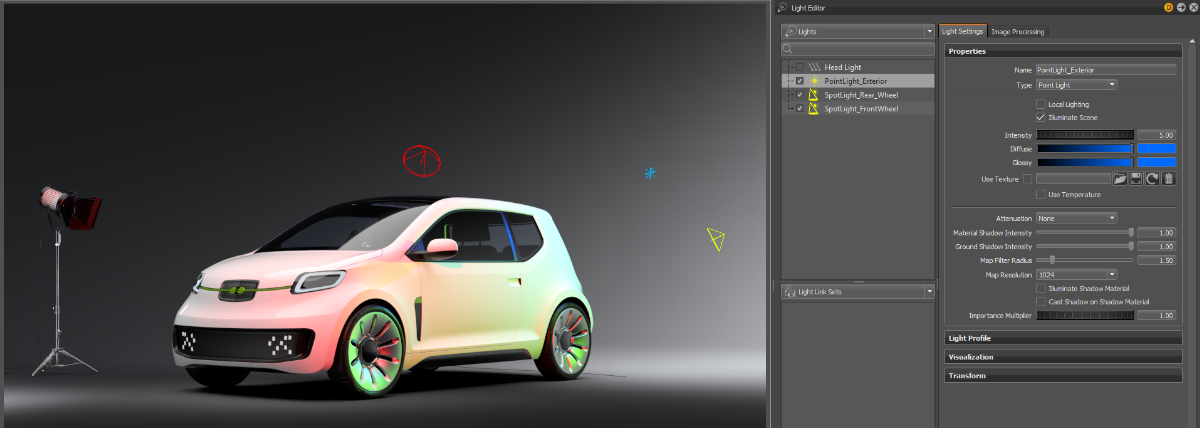
With Light Link Sets
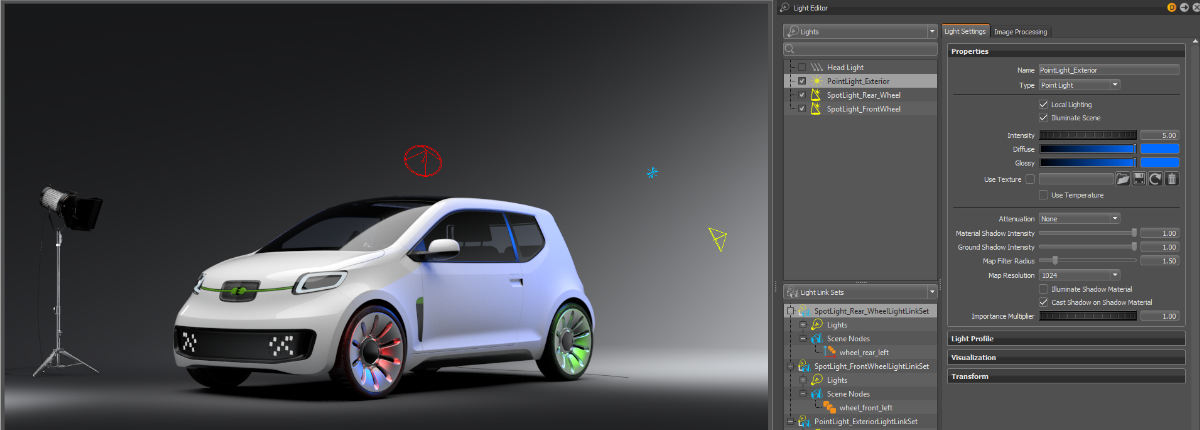
A light can appear in multiple light link sets. It illuminates all the nodes of the light link sets it is in.
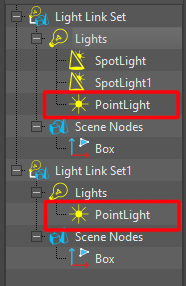
A node can live in multiple light link sets. Objects in the subgraph of the node are different. They are illuminated by all the lights in all the sets they are in. All non-local lights illuminate the objects.
How to Create an Empty Light Link Set
In the Light Editor, right-click in the Light Link Sets view and choose Create Light Link Set from the context menu.
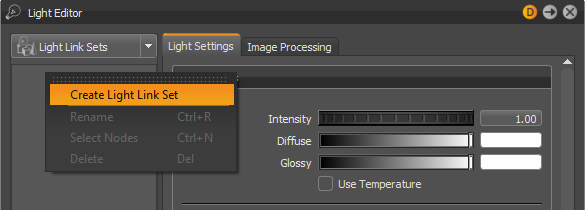
When you tap the box to the left the new empty light link set, two entries are added to the view: Lights and Scene Nodes.
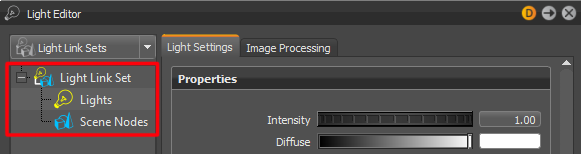
How to Add Nodes to a Light Link Set
Drag and drop light nodes from the Scene Graph onto Lights, and nodes that should be locally lit onto Scene Nodes.
Drag and drop lights from the Lights list in the Light Editor to a Light Link Set, as long as the light is not cloned (a cloned light is underlined in the list).
For convenience, you can drag and drop the nodes from the Scene Graph directly onto the Light Link Set item, and the dropped nodes are added to Lights or Scene Nodes set, according to their type.
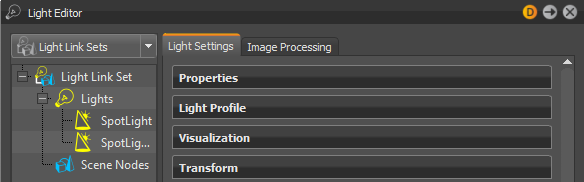
You can also add light nodes into the Scene Nodes set, if you want the objects in the subgraph of the light node to be locally lit by the lights in the Lights set.
How to Select Nodes in a Light Link Set
In the Light Editor, when you select a light in the Light Link Sets view, you also select the corresponding light in the Lights list.
Double-click a light or node in the Light Link Sets view. This selects the corresponding node in the Scene Graph. This is the same function as right-clicking the node and choosing Select Nodes from the context menu.