Using the Cryptomatte Options
Render Settings > File Output > Renderpasses > Export Renderpasses > Combined Channels > Auxiliary Channels
The Cryptomatte options enable special data to be stored at render time, creating a multichannel image. This data is then used when compositing. It creates ID passes for such things as color correction. As you click on objects, it creates an instant alpha matte from them.

As of version 2022.1, there is Cryptomatte support in GPU Raytracing.
Cryptomatte Renderpass Video Captions: In 2020, we have implemented a renderpass output called Cryptomatte. Cryptomatte is a technology that creates ID maps automatically, with support for motion blur, transparency, and depth-of-field, using information already available at render time. The information is material name or object name. This matte information can be stored in the multi layer EXR when enabling the option within the Render Settings. This cryptomatte information is used later in the compositing pipeline to generate different masks. Once in a compositing tool, you can see the objects and the color mattes, where you can create your custom masks out of it. Just select the specific area and put it to your matte list. This will generate the alpha mask, which can be useful during color corrections, for example.
The Difference Between the Cryptomatte Options
There are two Cryptomatte rendering options, one for objects, the other for materials.
Cryptomatte Object
Isolates objects in your scene as it renders, creating Cryptomatte object passes.
Cryptomatte Material
Isolates materials in your scene as it renders, creating Cryptomatte material passes.
Using the Cryptomatte Options
To use the Cryptomatte render options, do the following:
In Render Settings, select the File Output tab, scroll down to the Renderpasses section, enable Export Renderpasses, then in the Combined Channels tab, scroll down to Auxiliary Channels to access the Cryptomatte options.
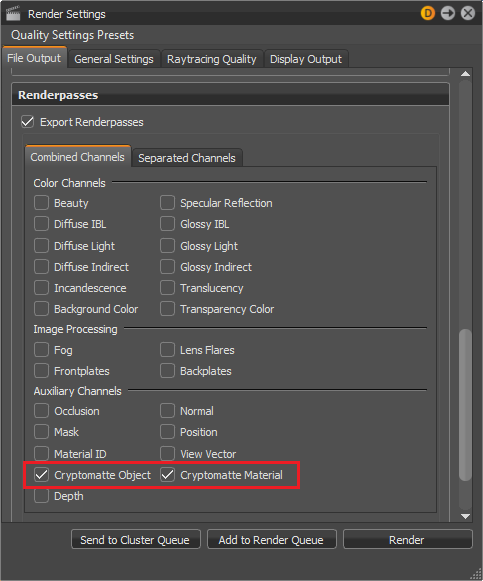
Enable the Cryptomatte option or options you need.
Click Render.
Click the Save as type field and set the output type to
.exr.Click Save.