Viewing and Editing Node Information
The Node Editor provides information about any node in a scene. You can view detailed information about selected nodes, change values, and attach custom attributes to nodes.
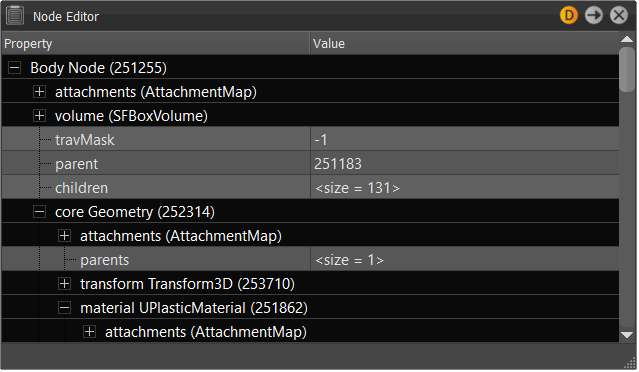
For example, use the Node Editor to set up the ranges for a DistanceLOD. Which child should be drawn for which distance range, set the parameters of the range property, and so on.
Accessing the Node Editor
- In the Menu Bar, click Scene > Scene Graph.
- In the Scene Graph, select the node you want to work with.
- In the Menu Bar, click Scene > Node Editor.
Editing in the Node Editor
With the Node Editor open, click the field to the right of an option, then enter another value.
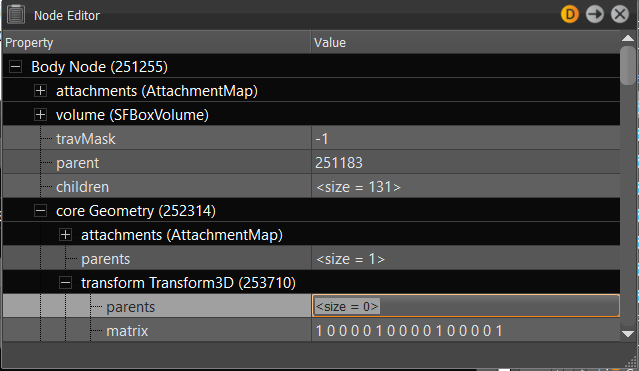
Changing X-Rite Measured Material Fields
- Select a node with an X-Rite Measured material assigned to it.
- In the Menu Bar, click Scene > Node Editor to open it.
- Click the field to the right of an option, then enter another value.