Shotgun Basic Web UI
To get started, sign in either with the link from the Shotgun invitation email or through the web interface. This opens the Shotgun Projects page.
Site Navigation
The top menu bar contains options for accessing everything in you need in Shotgun. Read messages using Inbox or select a project using Projects.
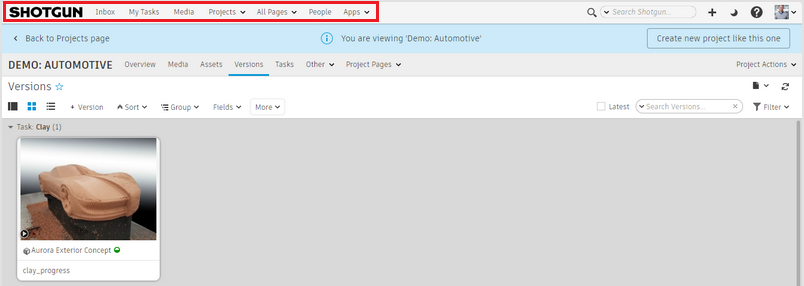
The Site Navigation menu bar can be customized to your configuration with the help of your Shotgun admin.
Shotgun
If you click the Shotgun logo, you are returned to your homepage. By default, the Projects page is your homepage; however, you can set My Tasks, for example, as your homepage.
![]()
Inbox
Shotgun has its own internal email system, so users have their own user-specific inbox. See the activity on all the things that are important to you and your work. Use following to receive notifications when new Notes, Versions, Publishes, or other important changes are made.
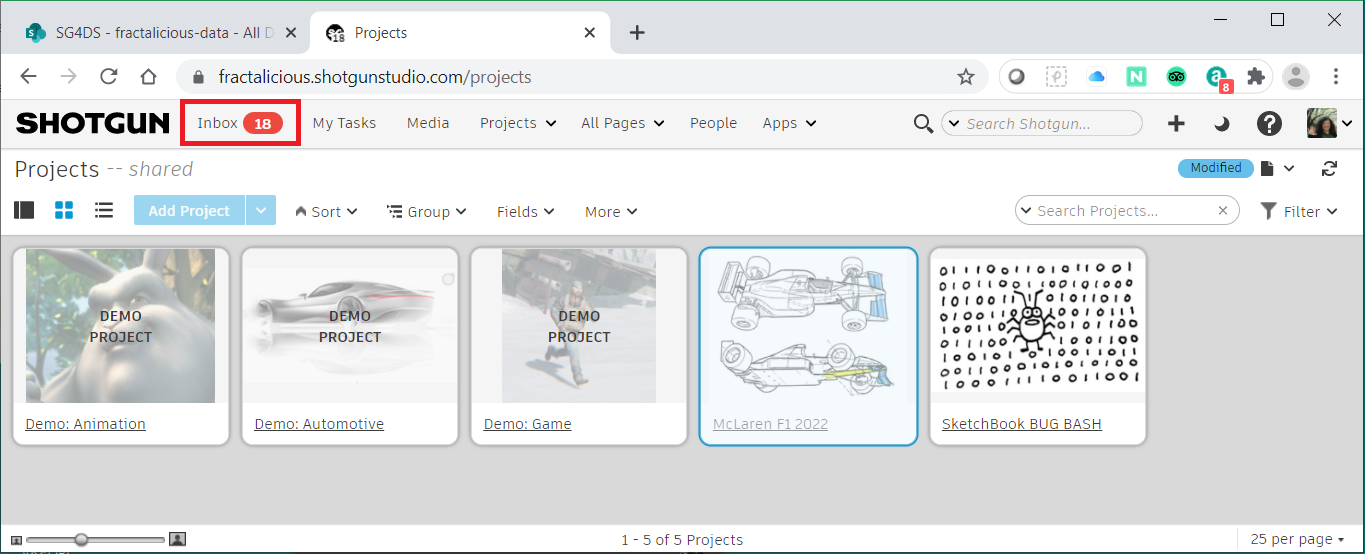
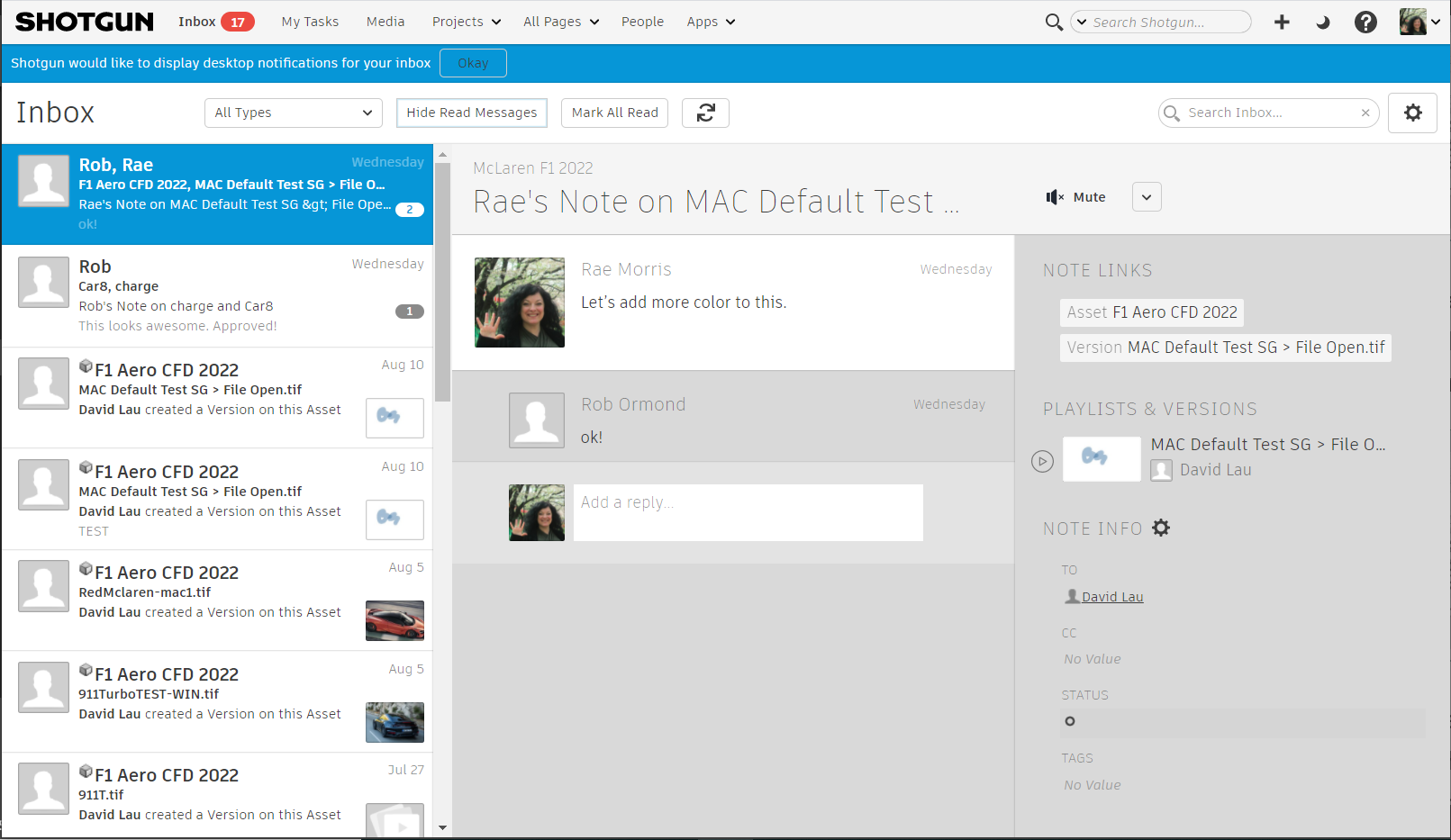
My Tasks
This shows a list of all tasks assigned to you, so you can keep track of what you’re working on and always know where to find the information you need. Click a Task in your queue to load its linked entity in the detail pane to the right.
See Shotgun Tasks for more information.
Media
Shows all media across all projects, such as uploaded renders and uploaded movie files. Browse, manage, and review your media across all your projects. There are two modes to Media: Global and Project view. As projects can generate lots of visual media, is recommended to use Playlists to organize your work.
Projects
Shows all projects you can access. See Shotgun Projects for more information.
All Pages
Shows recently viewed pages, as well as all global pages in the studio that you have access to. You can also create a list of page favorites.
People
Lists all people who have access to this Shotgun site.
Apps
Lists all additional apps we provide with Shotgun, such as Shotgun Desktop or Shotgun Create. It provides quick access to Review and Artist Tools.
Search Shotgun
Provides a keyword search across all projects.
+ (Create Entity)
Provides a way to add "entities" to Shotgun, such as Task, Ticket, Playlist, or Asset. It is a quick method for adding entities.
Theme Switcher
Choose from a dark or light theme.
Help
Opens an interactive chat window. You can also email support@shotgunsoftware.com for support.
The Admin Window
If you are the admin for the project, you can access to different pages for administering the Shotgun site, such as changing account settings or accessing site-wide settings.
Project Navigation
The lower menu bar contains project-specific for quickly accessing important project details, such as assets (the vehicles being built) and versions (the work being reviewed).
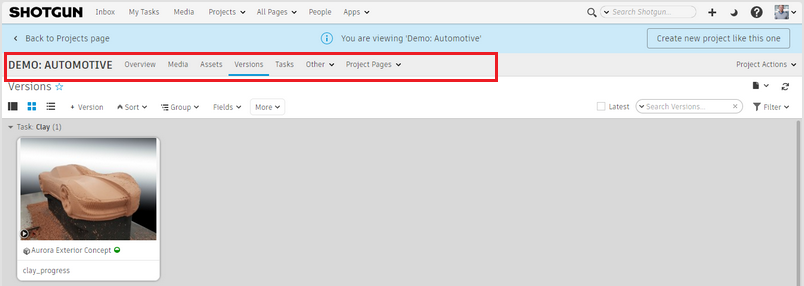
The Project Navigation menu bar can be customized with the help of your Shotgun admin.
Overview Page
Opens the project overview page (a summary page), which shows an activity feed with any notes, versions, and publishes (left), and media associated with the project that has been uploaded, such as renders or animations. It also provides the name of people working on the project and a customizable information section. Use it to get a quick idea about what teams are working on.
The menu items that follow Overview differ, depending on the template used, such as an Automotive or Animation template.
Media Page
See Media.
Assets
These are the physical 2D and 3D automotive assets being worked on. For a vehicle design project, this will be the vehicle and the many forms it takes. For example an Asset could be a design theme, with each theme being its own asset. Assets could also be groups of parts or individual parts.
We recommend using Asset for concepts, themes, and parts, and meta-data (asset type) to distinguish the difference.
See Shotgun Assets for more information.
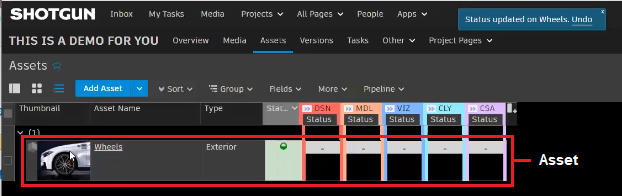
Versions
This contains all versions that have been uploaded for this project. When media is uploaded to a project, it generates a version, which is the visual representation of an artist's iteration on a task, (usually also linked to a parent asset). Once a version is created, use Shotgun tools to review, approve, and provide feedback. A version is a visual representation of the current status of a task and could show the latest progress of a conceptual model.
See Shotgun Versions for more information.
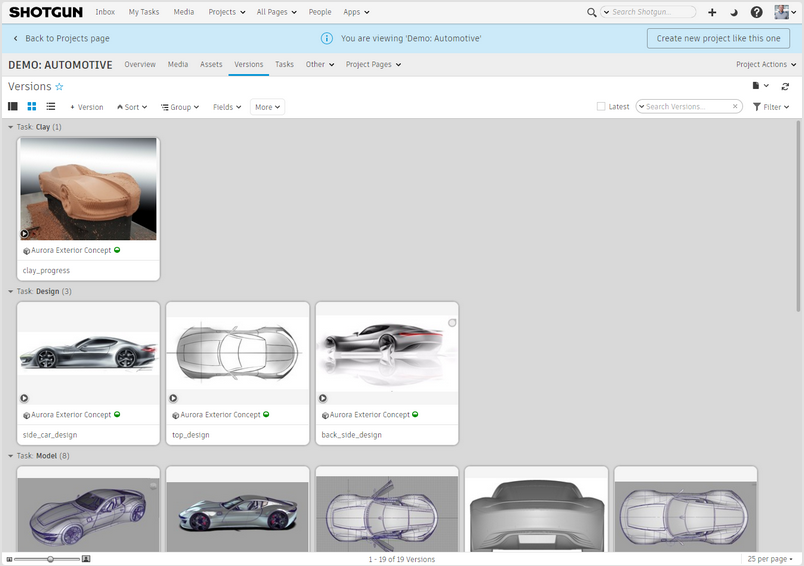
Tasks
These are things that need to be done. They allow for work to be assigned to you. Tasks are created on an asset to accomplish the main outcomes of the design studio. They can be easily applied to an asset using a task template. We have created a task template in the automotive project to cover different milestones in the design process.
New templates can be built to the needs of a design studio and tasks can be added to the existing template.
See Shotgun Tasks for more information.
Other
Lists all the other entities (see + (Create Entity) above) available for your project. The list can be hidden from users of certain permission groups, so they only see what's listed on the Project Navigation (the lower menu bar).
Project Pages
Lists recently viewed and favorited pages on the project. This page helps organize all the people working on a specific project, along with the work they need to do. Project-specific entities directly connect work, designs, data, tasks, and schedules to the project.
See Shotgun Project Pages and Shotgun Projects for more information.
Project Actions
Provides tools for customizing the project, saving the project as a template, etc.