Shotgun Customization
Shotgun is extremely customizable. We ship demo projects with Shotgun to look at.
Field Customization
Fields are the columns you see across some pages. Thumbnail and Asset Name are examples of fields found on the Assets page.
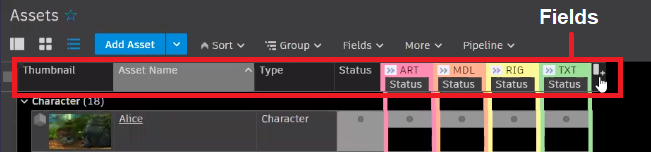
We provide a bunch of fields in templates and certain fields come with all projects. However, you can add custom fields.
Adding Custom Fields
-
At the end of a line, hover and click
 .
.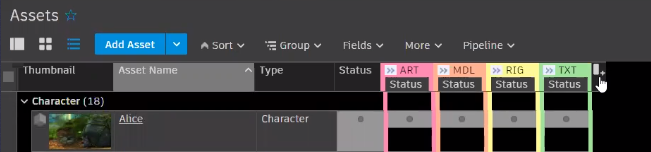
A list of existing fields appears. Any option with a check beside it is already used.
-
Select a field from the list to add it to the page.
Creating New Fields
-
At the end of a line, hover and click
 .
. -
Select Manage Asset Fields.
-
In the Manage Asset Fields dialog, click Add New Field.
-
Name the field, select one of the many data types from Field Type, such as checkbox or URL temple, then enter a description and set values for Summary and Sort by.
-
Click Next.
-
In the Apply to Projects dialog, choose whether to apply this change to all active projects or only the current one, then click Create Field.
-
In the Manage Asset Fields dialog, if any changes need to be made to the new field, do that here, then click Done.
The field is now added to the page.
Drag a field to move it to another position. Keep in mind that whenever you make a change such as this, you must click Modified  , found in the upper right of the page, and select Save Page. This permanently sets that change to the page.
, found in the upper right of the page, and select Save Page. This permanently sets that change to the page.
Filters
The Filter button ( ) appears in the upper right of any page. It displays a list of already existing filters for the current page. Filter by type, status, etc. Multiple filters can run.
) appears in the upper right of any page. It displays a list of already existing filters for the current page. Filter by type, status, etc. Multiple filters can run.
Creating a Custom Filter
- Click Filter, then select [+] New Saved Filter.
- Add a filter name.
- Determine if it should meet all or any of the conditions.
- Click + to set conditions
- Click Create.
The page updates to only show content that meets the new filter conditions.
When you click a filter in the list, it is toggled on or off.