Using the Timeline
Animation > Timeline
Use the timeline to create and play animations. The time format is set to frames, by default.
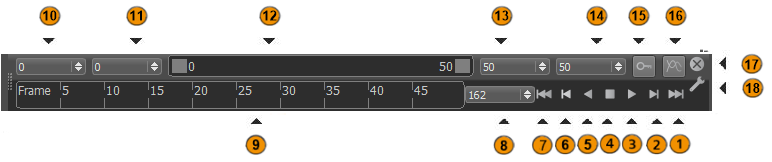
How to Use the Timeline
- To change the time format of the timeline, right-click Frames (4) and from the menu, select frames, seconds, or both.
- To scroll through the animation, tap and drag through the timeline.
- To go to a specific frame, enter the frame number in the Frame Number box (5) beside the timeline.
- To change the range of frames displayed, drag the slider (1) above the timeline. You can also enter values in the boxes on either side of the slider.
- To play, pause, and stop playback and to navigate to the start, end, or next keyframe, use the Playback Controls (6).
- To store the transformation values for the current frame, set a keyframe
 (2).
(2). - To show only animations that are currently loaded in the Curve Editor, click
 Toggle Curve Editor Animations (3).
Toggle Curve Editor Animations (3). - To customize how the Timeline works, click
 Preferences.
Preferences.