About the Create Light Sources from HDR Module
Material Editor > Create/Convert > Create Light Sources
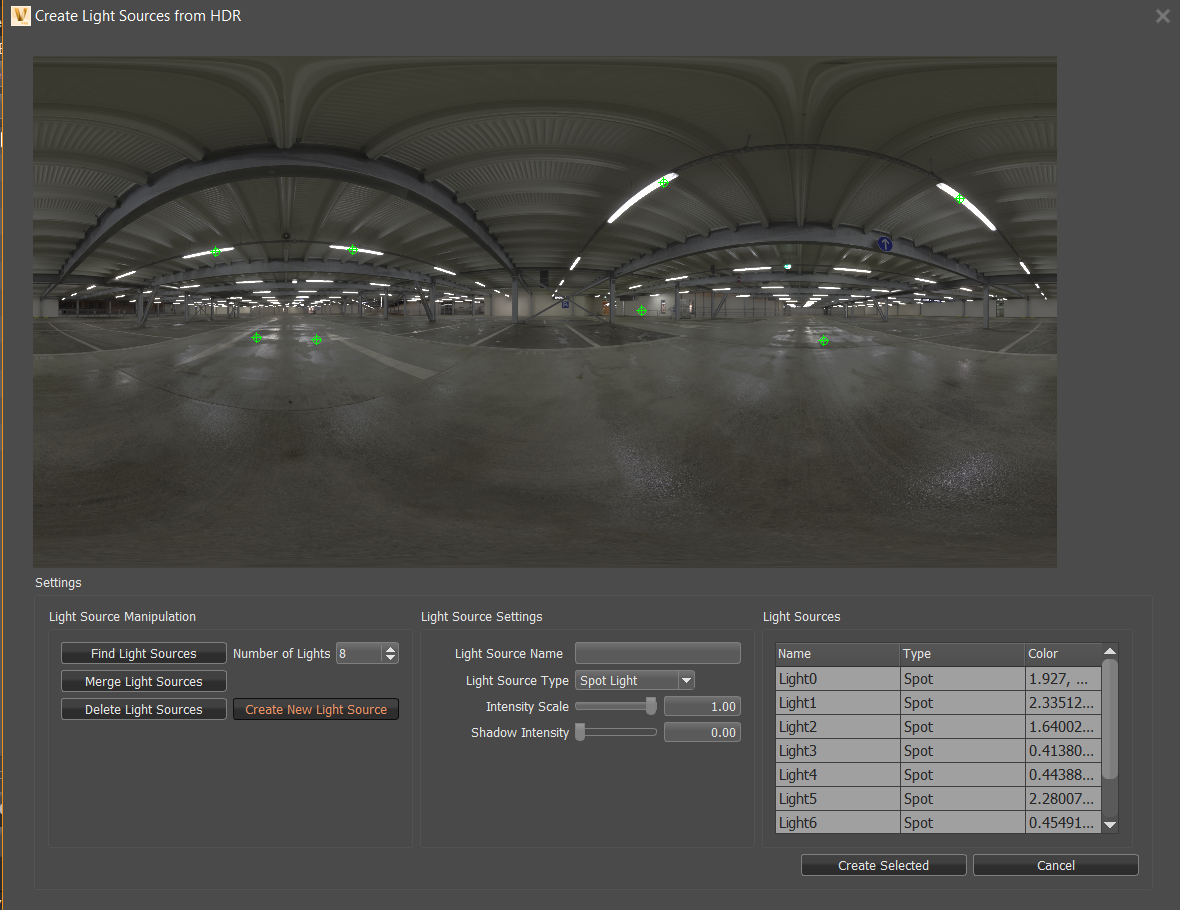
Use the Create Light Sources from HDR module to see where the HDR's light sources are locate. Then you can choose to merge them into a group, add them to your scene, delete any that aren't necessary, and/or change their light type or other settings.
Light Source Manipulation
Use these options for locating, merging, deleting, and creating new light sources.
Find Light Sources
Displays where the light sources are located in the HDR.
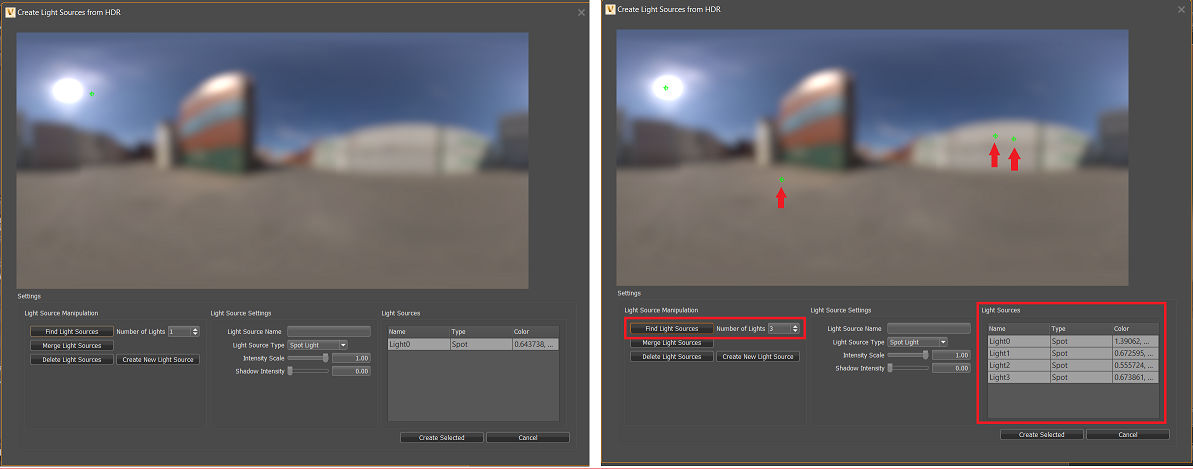
Use the Number of Lights option to set the number of lights displayed. A list of the lights appears in the Light Sources list.
Merge Light Sources
Merges the lights selected in the Light Sources list under one name. If light source types are different, if one is a spotlight, they all are set to spotlight.
Delete Light Sources
Deletes the lights selected in the Light Sources list.
Create New Light Source
Creates a new light in the HDR.
-
Click the button, then click the location of the new light source.
-
Use the setting in the Light Source Settings section to define the light.
-
When finished, with the light selected, click Create Selected to add the light to your scene.
Note:To add any lights in this module to your scene, select them in the Light Sources list and click Create Selected.
Light Source Settings
Use these settings to define the type of light, name, scale, and shadow intensity.
Light Source Name
Rename an existing or newly created lights, by selecting the light from the Light Sources list, then enter a new name in this field.
Light Source Type
Change the type of light for an existing or newly created light, by selecting the light from the Light Sources list, selecting a Light Source Type. Choose directional or spot.
Intensity Scale
Scale the intensity of an existing or newly created light, by selecting the light from the Light Sources list, then setting a value (0 = none to 1 = full light intensity).
Shadow Intensity
Sets the intensity of the shadow cast by an existing or newly created light, by selecting the light from the Light Sources list, then setting a value (0 = none to 1 = full intensity).
Light Sources
Lists all the lighting in the Create Light Sources from HDR module, providing their name, light source type, and color. Select any lights in this list you want added to your scene, then click Create Selected.