Rounded Edges Shader
Material Editor > Parameters > Rounded Edges
This feature is only available in Raytracing.
Have you wanted an effect that simulates a smooth edge between adjoining faces? Set the Rounded Edges parameters to do just that. Use them when presenting a prototype model. By setting these, you can convey the look and feel of a properly modeled object, without the extra upfront effort. If the design is approved, then the additional modeling effort can begin.
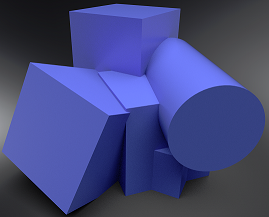 Not using Rounded Edges
Not using Rounded Edges
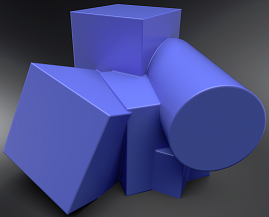 Using Rounded Edges
Using Rounded Edges
Check out the Rounded Edges in Raytracing video for how to use Rounded Edges.
Rounded Edges Parameters
-
Mode - Sets how edges are smoothed. There are four options:
- Off - No edge rounding; therefore, all other parameters are disabled.
- Same Geometry - Only rounds edges belonging to the same geometry or shell.
- Same Material - Only rounds edges between objects with the same material.
- Same Group - Only rounds edges between materials with the same group ID. This can be useful for an eyeball and lid, where there are different materials, yet you want a smooth edge between them to catch the highlight.
-
Group - Available only when the Mode, Same Group, is chosen. Sets the group ID for smoothing.
-
Type - Sets the type of edges rounded. There are three options:
- Convex & Concave - Both convex and concave edges are rounded.
- Convex only - Only convex edges are rounded. This speeds up calculations when there are only convex edges.
- Concave only - Only concave edges are rounded. This speeds up calculations when there are only concave edges.
-
Radius - Sets the radius for rounded edges in world space.
-
Chamfer - Gives the edge a more chamfered appearance, instead of a perfectly round shape.
-
Angle Limit - Limits the rounding effect to edges with an angle above the given limit. If the angle between the current shading normal and adjoining faces is less than the angle limit, the edge is not smoothed.
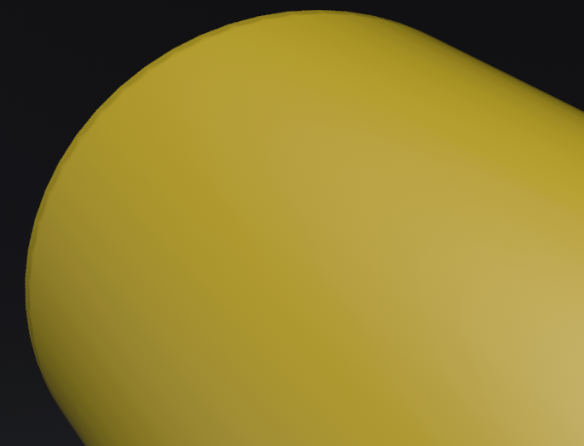
Use this limit to avoid the effect on edges already smoothed by the interpolation of the shading normals.
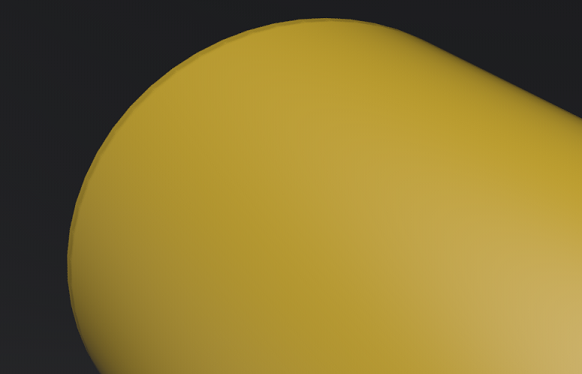
-
Quality - Sets the number of rays used to evaluate the nearest edges. Each quality level represents a multiple of 4 samples for estimating either convex or concave edges.
A quality level of 1 will trace 4 rays to estimate convex edges and 4 rays to estimate concave edges. At quality level 1, the effect is also only evaluated for non-distributed rays, not rays originating from diffuse or glossy brdfs. At higher quality levels, the effect is evaluated for one additional bounce.
Limitations
The Rounded Corner shader has the following limitations:
- The purpose of this effect is to provide better illumination on edges; therefore, it works best with small radius values. It is not designed to give the same result as a fully geometric bevel.
- The normals of surfaces need to be properly aligned for correct results.
- Since this is only a shading effect, the silhouettes of geometries are NOT affected. For example, corner silhouettes will be pointy, instead of rounded.
- Overlapping triangles in the same plane, but with opposite facing normals, can cause artefacts. To prevent this, either create a small gap between the triangles or assign different materials to them.
How to Use Rounded Edges
- In the Menu Bar, click
 (Raytracing) to enable it.
(Raytracing) to enable it. - In the Material Editor, select the material assigned to the geometry.
- In its parameters, scroll down to and open the Rounded Edges group.
- Set the Mode, Type, Radius, Chamfer, Angle Limit, and Quality.