Scene Graph View Menu
The View menu in the Scene Graph enables you to show and hide various parts of the scene in the Render Windows. It also includes the following features.
-
Set to A/B Side - Helps you define unneeded shapes and components as B-sides to avoid reloading these files.
B-sides are the interiors and engineering sides of things. These are the surfaces you don't see in a typical render. If you are doing a technical preview, then these are handy. This option is really useful when you don't know whether you need this geometry of not for the future. Setting things to B-side provides more flexibility when working and keeps this geometry as temporary. B-side elements are not visible, by default, within the Render Window.
In the Scene Graph, B-side nodes are identifiable by their darker blue icon.
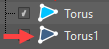
Once the file is loaded into VRED, you can use Set to A Side and Set to B Side to select which objects to show.
When exporting a file, you will be asked whether you want the B-side content to be exported, as well.
-
Isolate View Selected - Opens the selected object or node in the Render Window.
-
View in New Render Window - Opens a floating Render Window, displaying the selected object.
-
Zoom to - Shows a centered view of the selected object.
-
Show Components - Shows the individual patches for objects (only Surfaces and Shells).
-
Show Internal Nodes - Shows internal Scene Graph nodes, such as LightTransform nodes.
-
Information - Opens Node Information, which displays an assortment of details regarding the selected node. Click OK or the X to close it.