Connecting VRED Instances
Use the Connector module to synchronize instances of VRED for navigation, including on independent computers. You can load the same scene on all instances, and control the navigation on all connected client machines with one instance. Besides navigation, Python commands are synchronized, and you can optionally synchronize variants, the camera, field of view, and transformations.
About the Connector
The Connector toggles the connection to another VRED. It contains a Settings menu for saving settings. It also has two sections. The Connect To section contains options for setting the server and port, as well as buttons for connecting to and disconnecting the server. The Server section contains options for setting the port and turning on frame sync, as well as buttons to start and stop the server. Within the Server section is the Synchronize Options. Use them to synchronize variants, the camera, field of view, and transformations.
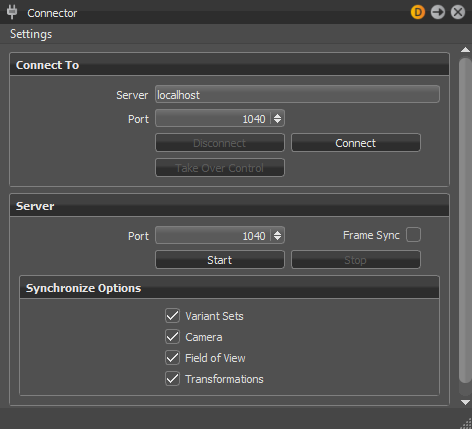
How to Connect to Another VRED Instance
-
Select Interaction > Connector.
-
In the Connect To section, enter the server IP and port number of the instance you want to connect to.
If the instance is on the local machine, enter
localhostas the Server IP. -
Click Connect.
If you have connection problems, ensure there is no firewall present and the server and IP are correct.
-
When finished, click Disconnect to close the connection.
How to Take Control of a Connection
When your VRED instance is being controlled from another instance, you can take over the connection.
-
Select Interaction > Connector.
-
Under Connect To, click Take Over Control.
This requests control of the current session. A dialog on the controlling machine asks to grant control.
-
When finished, click Disconnect to close the connection.
How to Host a Connection
You can set up your VRED instance, so others can connect to it. You control the connection; for example, to demonstrate a scene.
-
Make a note of your computer's IP address.
-
Select Interaction > Connector.
-
Under Server, ender a port number to use.
-
Optional: Select Frame Sync to synchronize the Render Window refresh rate for all conference participants.
The frame rate of the slowest connected computer will be used.
-
Under Synchronize Options, select which elements of your scene you want to synchronize with viewers.
For remote connections, you may want to synchronize everything and have viewers see what you are seeing. For local, side-by-side connections, you might not want to synchronize everything. This makes it possible to compare alternative versions of a scene. For example, you might choose not to synchronize variants, so the main display shows them, while the adjacent display does not.
-
Click Start.
-
Provide your IP and port numbers to anyone who wants to connect to your instance.
-
When finished, click Stop to close the connection.