Using Annotations
Interaction > Annotation
Place text annotations (or notes) into the scene. When in a Collaboration session, use annotations, so all participants can see notes upon creation. Any participant can add, edit, or delete annotations. Annotations are saved within a VRED-project file or they can be saved as an XML file for further processing in other applications. Most tasks related to annotations are done using the Annotation module.
About the Annotation Module
The Annotation module has a Search field, List View, Description, Properties, and Size and Position sections, and Icon Bar.
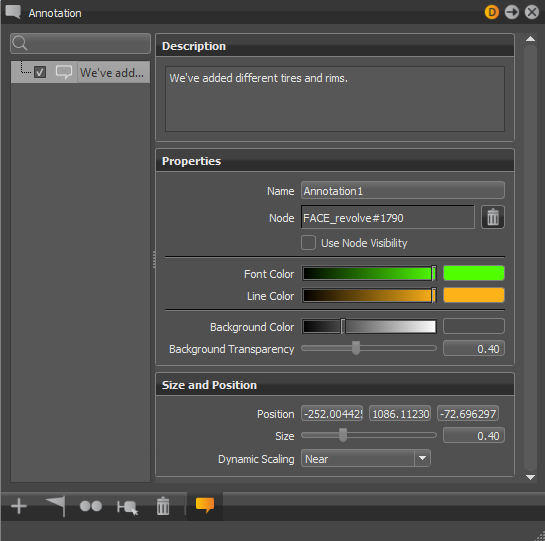
How to Create an Annotation
To create an annotation:
-
In the Annotation module, click Create
 .
. -
Shift-click to select a location in the scene for the annotation.
-
Enter the annotation text in the Description section. Use the search field to find annotations by this name.
-
Under Properties, adjust the font, line, and background color, as well as background transparency.
- Name identifies an annotation when using Python.
- Node identifies the Scene Graph node associated with the annotation. When selecting the position of an annotation, the selected geometry becomes the associated Scene Graph node. Another node can be dragged from the Scene Graph onto the Node field to assign it to the annotation.
- Use Node Visibility uses the visible state of the node associated with the annotation. If the node is invisible, so is the annotation. If the annotation has no node association, Use Node Visibility has no effect.
-
Under Size and Position, adjust the position and size of the annotation.
Dynamic Scaling enables size variation of labels based on their depth within the Render Window. For example, an object's label appears closer in the Render Window and is larger than that of an object further back. There are three scaling options:
-
Near - Makes the closest labels smaller, which is appropriate when working close to the screen.
-
Far - Makes labels further away larger, which is appropriate when working far from the computer screen. This is good when sharing a presentation with others.
-
Off - Makes labels larger, but the same size.
Since both Size and Dynamic Scaling affect annotation size, use them in combination to get the right size.
-
How to Change the Position of an Annotation
To change the position of an annotation:
- Select an annotation from the List View.
- Click Reposition
 .
. - Shift-click to select a location in the scene for the annotation.
How to Remove Annotations
To remove an annotation:
- Select an annotation from the List View.
- Click Delete
 .
.
To remove all or a range of annotations:
- Select the first annotation in the List View, then Shift-click the last. Also try Ctrl-click to select specific annotations.
- Click Delete.
How to Zoom into an Annotation
- In the List View, right-click an annotation you want to zoom into.
- Select Zoom To from the context menu.
How to Save or Load a List of Annotations
Save the current list of annotations to an XML file, so they can be loaded into the scene later.
- Right-click in the List View.
- Select Save Annotations to save them to an XML file or Load Annotations to load them into the scene.
How to Show or Hide Annotations
Click Show Annotations  to view of all annotations. Click the check box next to any annotation in the List View to hide its display.
to view of all annotations. Click the check box next to any annotation in the List View to hide its display.
How to Duplicate Annotations
Click Duplicate  to duplicate all highlighted annotations.
to duplicate all highlighted annotations.
How to Select Nodes
Click Select Nodes  to select nodes in the Scene Graph associated with selected annotations.
to select nodes in the Scene Graph associated with selected annotations.
In VPB files created before VRED 2018.2, annotations names are created from the associated node. When there are multiple nodes with the same name, the first found occurrence is used; for example, Sphere, Sphere1, Sphere2.