Using the Clipping Plane
Interaction > Clipping
Use the Clipping module to clip objects, hide parts of the scene on one side of a plane, for construction evaluation purposes and look at solid bodies. This is useful for construction evaluation purposes.
About the Clipping Module
The Clipping module contains three sections, Clipping Plane for making changes to the positioning of the clipping plane, Visualization for changing the look of the clipping plane, and Genuine Clipping for setting a clipping plane path.
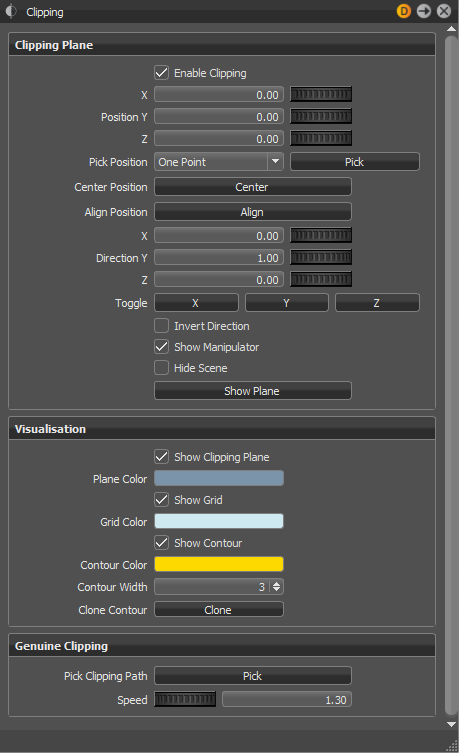
How to Enable the Clipping Plane
- Select Interaction > Clipping to open the Clipping module.
- Select Enable Clipping.
How to Position the Clipping Plane
-
In the Clipping module, click Pick, then Shift-click the point in the scene where you want the clipping plane.
-
Adjust the position of the plane by doing any of the following:
- Use the Position X/Y/Z controls. Either enter numbers directly into the fields or drag the Position X/Y/Z scrollbars
 .
. - Click Center to move the clipping plane into the center of the screen.
- Click Align to align the clipping plane parallel to the current active camera.
- Click Toggle X, Y, or Z to position the plane along an axis.
- Use the Direction X/Y/Z controls to adjust the plane's direction. Either enter numbers directly into the fields or drag the Direction X/Y/Z scrollbars
 .
. - Enable Invert Direction to invert the direction of the plane, making the opposite side of the scene visible.
- Click Align to align the clipping plane parallel to the current active camera.
- Hold down Shift and drag the manipulator handles to adjust the position, using a mouse.
- Use the Position X/Y/Z controls. Either enter numbers directly into the fields or drag the Position X/Y/Z scrollbars
How to Change Clipping Plane Appearance
From the Clipping module, use the controls under Visualization to change how the clipping plane looks.
- Show Clipping Plane - Enable to show the plane or disable to hide it.
- Plane Color - Set the color of the clipping plane. You can keep the grid visible, while hiding the plane.
- Show Grid - Enable to show the grid or disable to hide it.
- Grid Color - Set the color of the grid. You can keep the clipping plane visible, while hiding the grid.
- Show Contour - Enable to show the line around the part of the object clipped by the plane or disable to hide it.
- Contour Width - Set the thickness of the contour line.
- Clone Contour - Click Clone, then Shift-click the contour line to clone it. Once the clipping plane is translated, the clone will be visible.
How to Hide Everything in the Scene Except the Clipping Plane
Select Hide Scene.
How to Align the Camera Parallel to the Clipping Plane
In the Clipping module, under Visualization, enable Show Clipping Plane. This is the inverse of Align, which positions the plane relative to the camera.
How to Create Geometry from the Clipping Contour
In the Clipping module, under Visualization, click Clone. This creates a geometry node from the clipping contour. This node, named Clipping Contour, appears in the Scene Graph.
How to Set a Clipping Plane Path (Genuine Clipping)
You can set the clipping plane to move along a predefined path. A path can either be a line geometry contained in the original model or a continuous part of the clipping plane itself.
- In the Clipping module, under Genuine Clipping, click Pick.
- Shift-click and select a line geometry in the scene, including any displayed clipping contour.
- Adjust speed with the Speed controls.
- Move the clipping plane along the path, using the mouse wheel, while holding down Shift.
When you reposition the clipping plane, the path is discarded.