Optimizing, Saving, and Publishing a Scene
Before saving, exporting, and publishing a scene, why not optimize your scene. Optimizing a scene speeds up rendering and lowers memory use.
How to Optimize a Scene
Imported FBX files are automatically scene optimized.
We highly recommend against loading .ma and .mb file into VRED. Instead, we suggest the use of .fbx.
-
In the Menu Bar, select File > Optimize Scene.
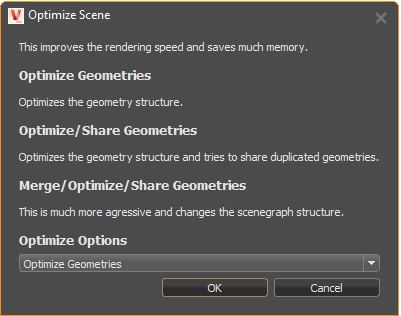
-
Click Optimize Options and select one of these optimization options:
- Optimize Geometries - Optimizes the structure of the geometry.
- Optimize/Share Geometries - Optimizes the structure of the geometry and tries to share duplicate geometries.
- Merge/Optimize/Share Geometries - Optimizes by changing the Scene Graph structure. This has a significant impact on the geometry.
-
Click OK.
For more advanced optimization options, in the Menu Bar, select Scene > Optimize to open the Optimize dialog.
How to Save a Scene
From the File menu, select the appropriate saving option, then click Save. This saves the current scene file with a supported VRED file type.
-
Save or Save As - Saves as you would from other applications, using the supported VRED file format .vpb (VRED Project Binary).
-
Save Selected - Saves the current selection to a supported VRED file format.
-
Save Package - Saves the project with textures stored in a sub-folder, instead of inline.
How to Publish a Scene
From the File menu, select the appropriate saving option, then click Save.
- In the Menu Bar, select File > Publish.
- Locate and select a file.
- Click Save.
How to Export Information from a Scene
Export different types of information from a scene, such as geometry, images, sequencer batches, and variants.
-
In the Menu Bar, select File > Export.
-
Select the type of information you want to export, then click Save.
-
Scene - Exports the whole scene. These are the supported export formats:
- CSB Geometry: .csb .iv
- VRML Geometry: .vrml .wrl
- Wavefront Geometry: .obj
- FBX Scene: .fbx
- OpenSG Binary Geometry: .osb
- Pro/ENGINEER Render Geometry: .slp
- Python Script: .py
- StereoLithography Geometry: .stl .stla .stlb
- VRED Project Binary: .vpb
Note:The introduction of smart assemblies has made the VRED Project File (.vpf) obsolete. It is no longer supported as of version 2021.
- Selected - Exports the current selection into one of the supported formats.
- Switched Geometry - Exports switched geometry data (*.osb).
- CubeImages - Exports the scene to a set of cube images. The export is based around a center point you create, such as with a standard primitive (which you hide using the Scene Graph). CubeImages render settings can be set in Edit > Preferences > Export.
- Render Jobs - Exports jobs from the Render module to the current scene (XML Render Queue Description .xml).
- Snapshot - Exports a snapshot of the Viewport to the snapshot folder specified in Preferences.
- Sequences - Places all sequences set in the Sequencer module into a separate xml file.
- Variants - Places all variants and variants sets into a separate xml file.
-