Log into the ADMS Console using an account with vault administrator privileges.
Note: You must have Windows Administrator rights to run the Autodesk Data Management Server Console .
- On the Windows® Start menu, select Autodesk Data Management ► Autodesk Data Management Server Console [Edition].
The Log In dialog box is displayed.
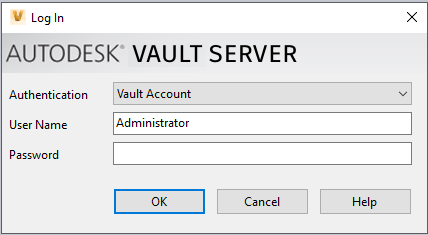
- Select the appropriate Authentication method:
- Vault Account: Requires a Vault-specific user name with a password.
- Windows Account: Uses Windows Active Directory credentials, which are entered for you.
- Autodesk ID: Uses Autodesk ID credentials.
- Enter the User Name and Password for the vault administrator account. If you are using Windows Active Directory, this information is entered for you automatically.
- In the Autodesk - Sign In dialog box, enter the e-mail address you used when you registered for your account.
- Enter your password.
- Click Sign in.
If you select Autodesk ID, you will need to sign-in to your Autodesk account.
Note: To log out of a particular Autodesk ID user, you need to have another Autodesk application installed on the machine. If no other Autodesk product is on the machine, you won't be able to log out of that Autodesk ID user.