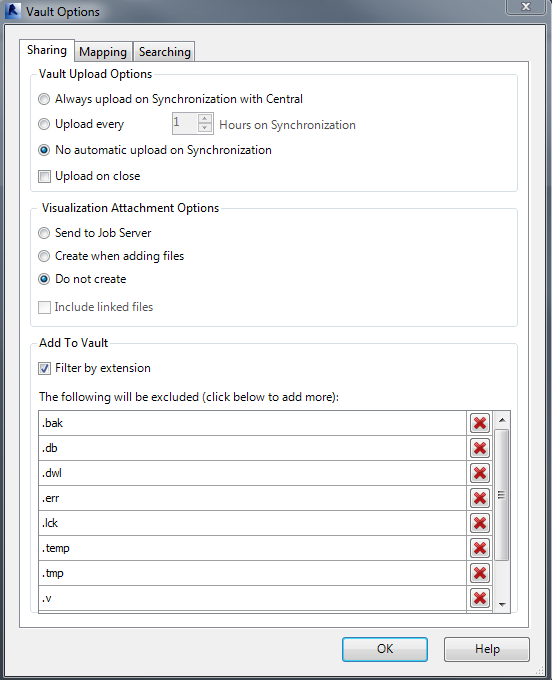Configure your synchronization and visualization attachment options on the Sharing tab.
-
Vault Upload Options
Vault Upload options allow you to configure when a synchronized file is added to the vault.
- Always Upload on Synchronization with Central–Every time a Synchronize with Central command is performed, a new version of the file is added to the vault.
- Upload Every # hours on Synchronization–When a Synchronize with Central command is performed, if the version in the vault is older than the set number of hours, then a new version is added to the vault.
- No automatic upload on Synchronization–When a Synchronize with Central command is performed, no upload occurs.
- Upload on Close–A new file version is added to the vault whenever a file is closed and changes have been made to local file.
-
Visualization Attachment Options
Visualization Attachment Options control how Visualization files are created when files are added through the Vault add-in for Revit.
- Send to Job Server–When a file is added to vault, a job is queued to an active job server.
- Create when adding files-Each file generates a visualization file during the add process. Note: This option adds processing time to the add operation.
- Do not create–No visualization files are generated when a file is added to the vault.
- Include linked files–Ensures that any selected options list above also apply to linked files.
-
Add to Vault
- If a file extension is listed, that file type cannot be added to the vault with Add File or Add Folder commands.
Clear the Filter by extension check box if you do not want to filter out files with the listed extensions. This allows you to keep the list, and turn the filter on and off as needed.
Configure which types of files cannot be added to the vault in the Add to Vault section.
- If a file extension is listed, that file type cannot be added to the vault with Add File or Add Folder commands.