Import a DGN file stored in a vault into the current Revit project.
- Click Import from Vault on the Revit Vault Ribbon.
- Select the DGN file to be imported from Vault.
- Click the Import button.
- If you import a DGN file that has more than one model, the Select Design Model dialog displays.
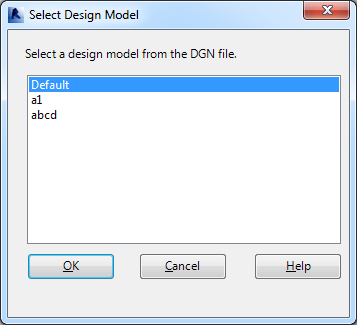 Select a design model from the DGN file and click OK to finish importing the file based on your position selection.Note: You can select only one model from the list.
Select a design model from the DGN file and click OK to finish importing the file based on your position selection.Note: You can select only one model from the list.
Important: When a file is inserted using Auto–By Shared Coordinate, the position is correct but the shared site must be manually configured.