Copy Design creates new design objects by copying existing files in Inventor.
You can launch the Copy Design application from the following locations:
- The Vault browser.
- The Show Details pane in Inventor.
Once the files are copied, you can open the files directly in Inventor.
Copy Design in the Vault Browser
- In Inventor, right click a file in the Vault browser and click Copy Design.

The Copy Design dialog opens.
- Right click the file and select the Copy To command to copy the selected files from the main grid to a specified location. Hold the Ctrl key to select multiple files at once.
- On the Select Vault Location dialog, locate the destination folder.
- Select a folder and click New Folder to create a sub-folder, if needed.
- Click OK.
- Click Execute Copy to save the files to the selected location. Copies of the selected files are placed in the destination folder when the copy operation completes.
- Right-click the file and select the Open command to open the copied file directly in the Inventor.
Copy Design in the Show Details Pane
- In Inventor, right click a file in the Vault browser and click Show Details.
- In the Show Details dialog, select the Uses or Where Used tab.
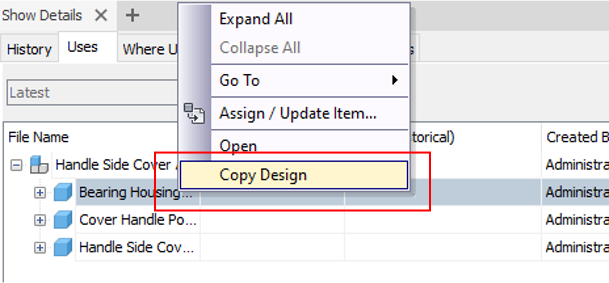
- Right click the file and select Copy Design. The Copy Design dialog opens.
- In the Copy Design dialog, right click the file to select the Copy To command to copy the selected files from the main grid to a specified location. Hold the Ctrl key to select multiple files at once.
- On the Select Vault Location dialog, locate the destination folder.
- Select a folder and click New Folder to create a sub-folder, if needed.
- Click OK.
- Click Execute Copy to save the files to the selected location. Copies of the selected files are placed in the destination folder when the copy operation completes.
- Right click the file and select the Open command to open the copied file directly in the Inventor.
See Copy Design Interface for more information.