Learn how to modify the opacity, colors, or item sizes of tool palettes.
You can access the options and settings for the appearance of the tool palette by clicking the Settings button on the tool palette title bar.
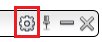
You can hide the tool palette or use the auto hide behavior to enlarge the working area.

|
The tool palette remains open continuously. |

|
Only the title bar of the tool palette is displayed when the cursor moves outside the palette. |
You can make the following settings:
- Opacity: you can set different opacity levels for the tool palette elements, so it does not hide objects under it. The opacity value must be a number between 0 and 1, where 0 is fully transparent and 1 is opaque.
- Colors: you can set different colors for the tool palette elements for more visibility. The color value must be a hexadecimal color code (html color code). These codes can be found in any document containing hex codes. For example, white is #FFFFFF, black is #000000,etc.
- Item size: you can modify button sizes by specifying the height and width in pixels. A square shaped button is not required. The values for the width and the length should be between 60 and 150.
Note: The tool palette cannot pass the minimum and maximum limitations. If you enter values over limits, they will be ignored. Advance Steel will use the closest minimum or maximum value.
Number of icons per columns: from one item per column, to 4 items per column.