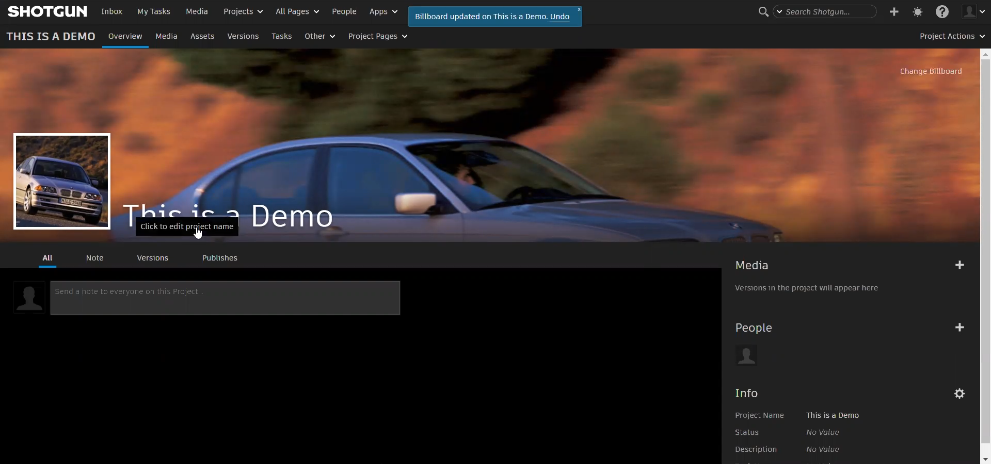Shotgun Projects
Creating a New Project
Go to the Projects page.
Click the Add Projects button.
In the Create New Project dialog, enter a project name, then select either a template or existing project to use as a template.
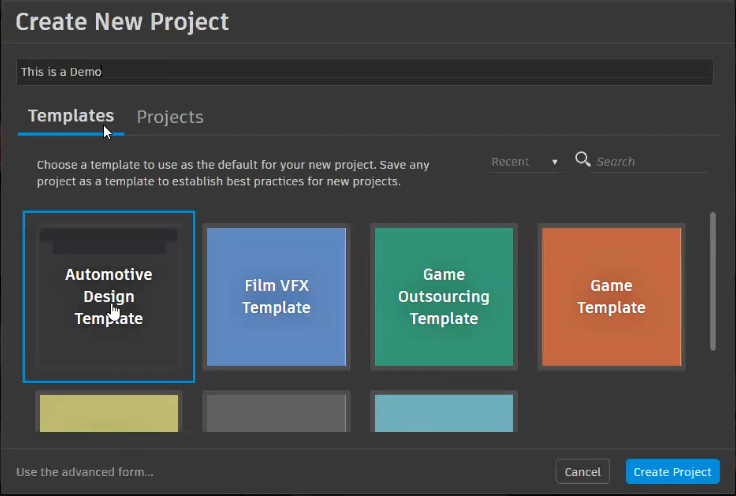 Note:
Note:A template is a pre-defined schema used as the basis for a project. They are customizable.
Click Create Project. This opens the Project page for the newly created project.
Customizing the Project Page
When you create a project, the new Project page is essentially blank, with the exception of the project title.
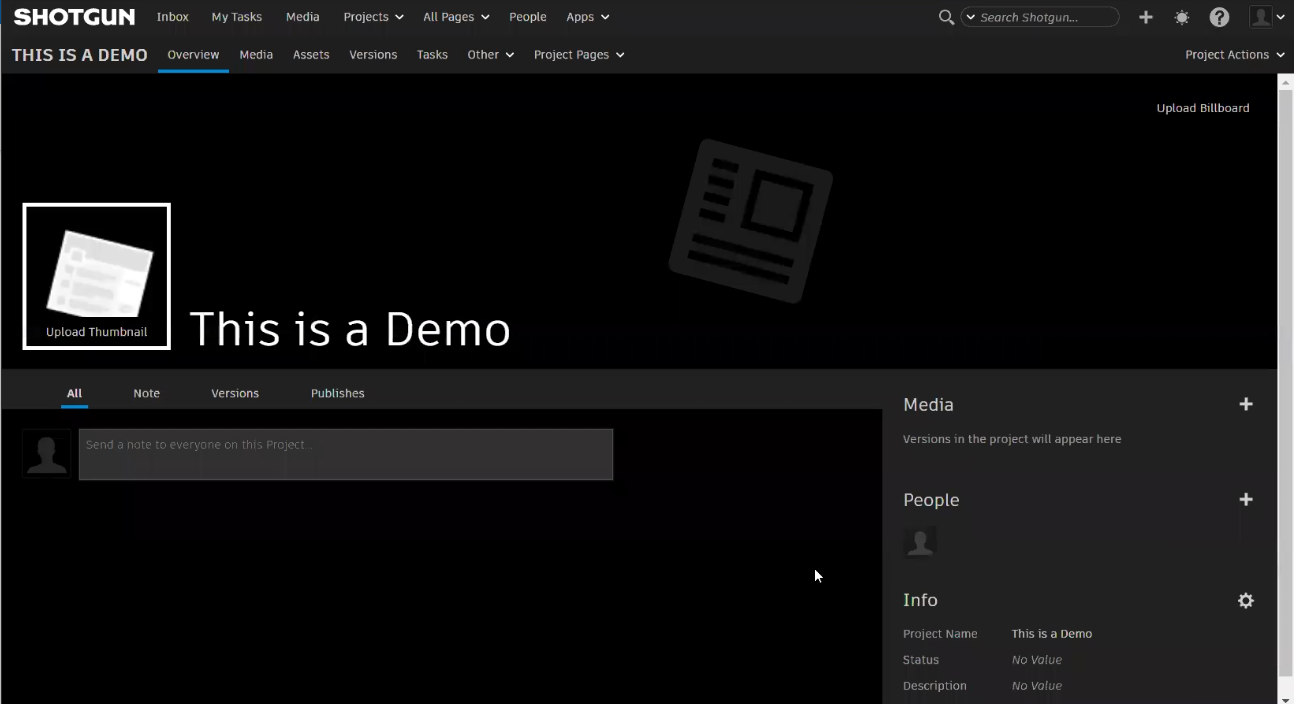
It is populated with all the content from the template or project; however, the billboard and thumbnail images will need to be added.
Adding a Billboard Image
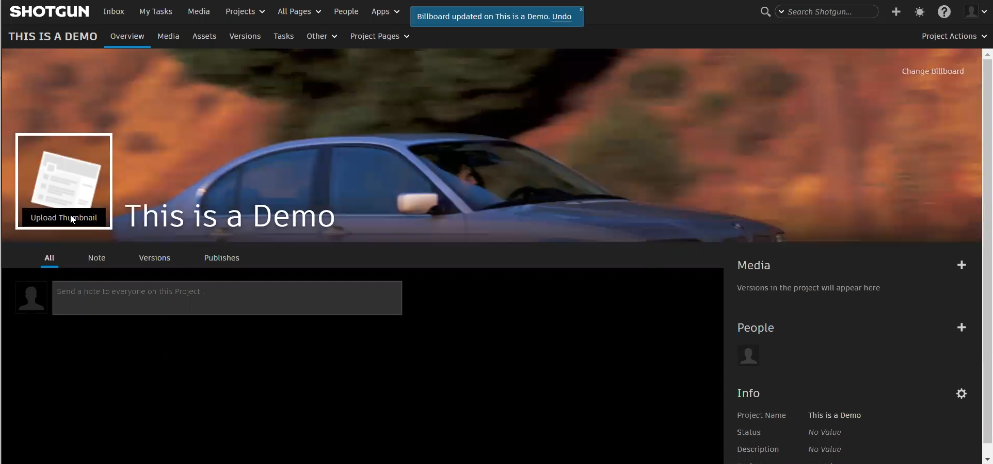
From the top right corner, click Upload Billboard.
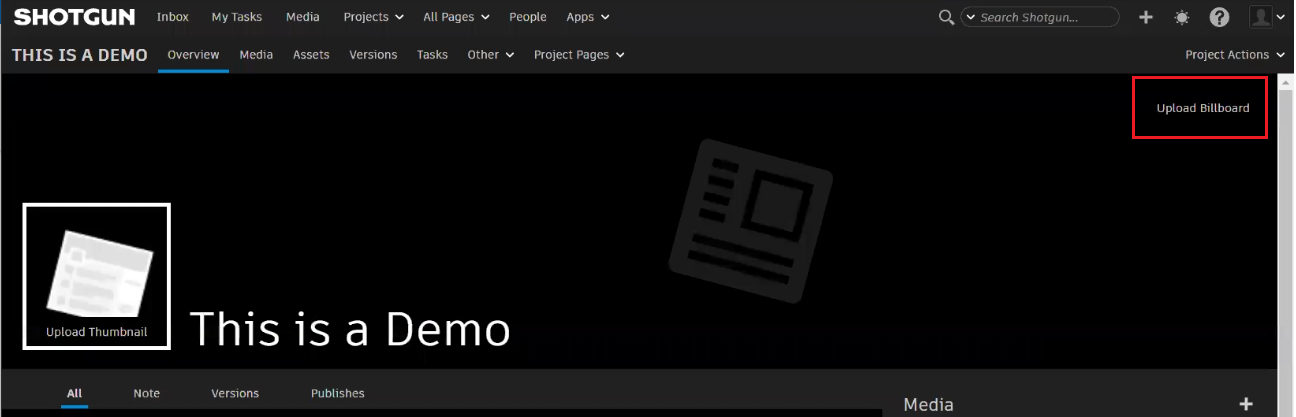
In the Choose a File to Upload dialog, click Choose File, select an image, and click Open.
Click Upload.
Adding a Thumbnail Image
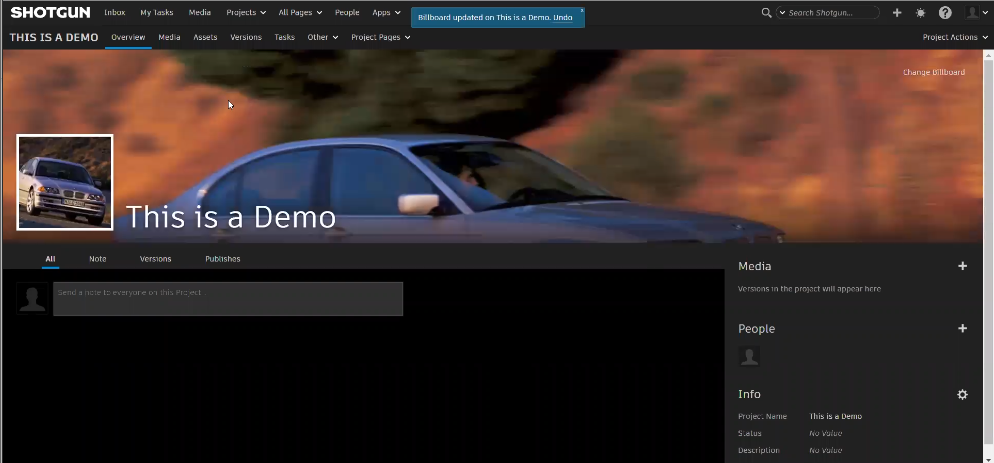
To the left of the project name, click Upload Thumbnail.
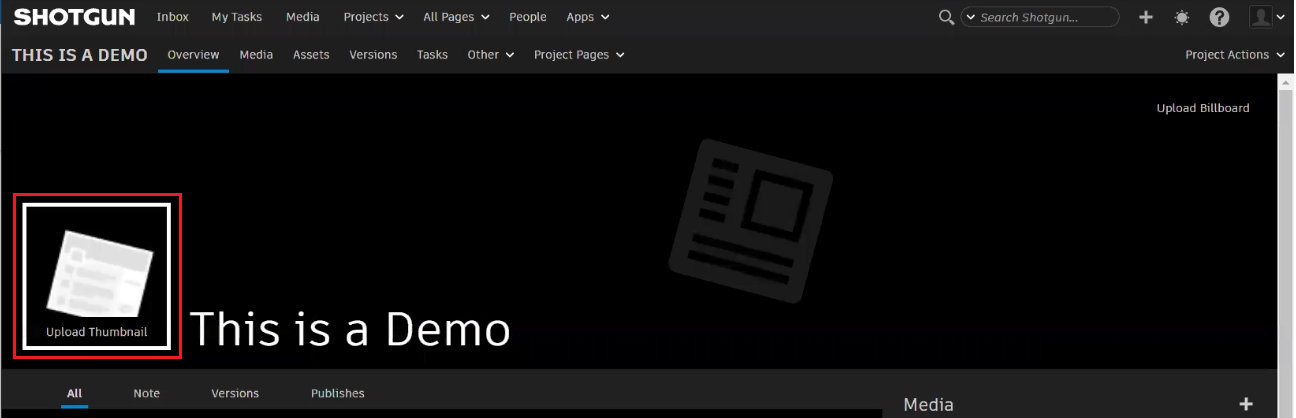
In the Upload Thumbnail dialog, click Choose File, select an image, and click Open.
Click Upload.
Renaming the Project
To rename the project, double-click the name, enter a new one, and press the Enter key.