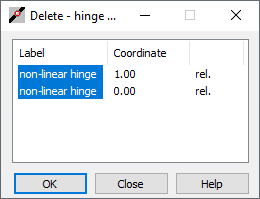This option is used for defining and assigning non-linear hinges to structure bars. These hinges are used in Pushover analysis for selected structure types in Robot (except for: 2D truss, 3D truss, plane stress structure, plane deformation structure, and axisymmetric structure).
Open the Non-linear Hinges dialog using either method:
- Click Geometry > Additional Attributes > Non-linear Hinges
- Click
 on the Structure Definition toolbar.
on the Structure Definition toolbar.
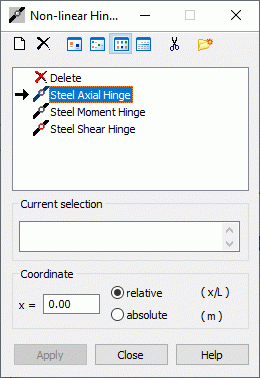
The dialog has 3 main parts:
- The top of the dialog has several buttons.
- A field with the active list of non-linear hinge types
- The bottom of the dialog displays the current selection field and has standard buttons.
The top of the dialog has the following:
 - Adds a new type of non-linear hinge (Definition of a new hinge type).
- Adds a new type of non-linear hinge (Definition of a new hinge type).  - Deletes a selected hinge type from the active list.
- Deletes a selected hinge type from the active list.  ,
,  ,
,  , and
, and  - Displays the list of active hinge types as: large icons, small icons, short list, or long list.
- Displays the list of active hinge types as: large icons, small icons, short list, or long list.  - Deletes from the active list all hinge types that are not in the structure.
- Deletes from the active list all hinge types that are not in the structure.  - Opens the Label Manager dialog.
- Opens the Label Manager dialog.
The following is below the list of available non-linear hinge types:
- Current selection specifies the numbers of the structure bars for which a non-linear hinge is to be defined or from which a hinge is to be deleted
- Coordinate specifies the coordinates of the hinge on a bar. You can specify relative (with respect to the bar length) or absolute coordinates.
Similar to the dialogs used for defining other structure attributes, the process of defining a hinge in a structure has 2 steps:
- Defining a non-linear hinge type
If the active list of hinge types is empty or a new hinge type is to be added to the active list, click Definition of new hinge type:
-
If none of the hinge types is highlighted; clicking
 opens the dialog for a new hinge type definition. The fields are filled with the last hinge definition (except for the LABEL field) or the default parameters are set.
opens the dialog for a new hinge type definition. The fields are filled with the last hinge definition (except for the LABEL field) or the default parameters are set. -
If a hinge type is highlighted, clicking
 opens the dialog to define a new hinge type. All fields (except for the LABEL field) are filled using the highlighted type.
opens the dialog to define a new hinge type. All fields (except for the LABEL field) are filled using the highlighted type.
Also, you can open the dialog for a new hinge type by double-clicking on an element from the active hinge list. The Non-linear Hinge Definition dialog opens with all fields filled according to the hinge type selected. After changing the required parameters, the hinge type is added (updated) to the active list by clicking ADD or pressing <ENTER>. If you do not change the label, an appropriate warning displays (as in the case of a new hinge definition). This option lets you change hinges.
-
- Assigning a hinge to structure bars.
After you assign the hinge, its symbol displays.
To delete a hinge defined in a structure, use the ![]() icon on the active hinge list. This hinge type cannot be changed. To delete the hinge from a structure, use one of the methods below:
icon on the active hinge list. This hinge type cannot be changed. To delete the hinge from a structure, use one of the methods below:
- Click
 and in the Current selection field define the list of bars and click Apply. All hinges defined on the selected bars are deleted.
and in the Current selection field define the list of bars and click Apply. All hinges defined on the selected bars are deleted. - Click
 and select the bar in the drawing area. Depending on the number of hinges defined on the bar, the following happens:
and select the bar in the drawing area. Depending on the number of hinges defined on the bar, the following happens: - If one hinge is defined on the bar, it is deleted.
- If more hinges are defined on the bar, the Delete - hinge selection dialog (see the following image) opens. After selecting a hinge in the dialog, the hinge is deleted from the selected bar.