Interactive Update controls whether editing keys in Track View updates the viewports in real time. Also, turning off Interactive Update allows faster animation playback in some cases.
- Interactive Update
-
This option updates the viewports with any changes that affect the current frame when editing keys in Track View while your mouse button is down. Turn this option off if you want viewports to update only after you release the mouse button. The default is On.
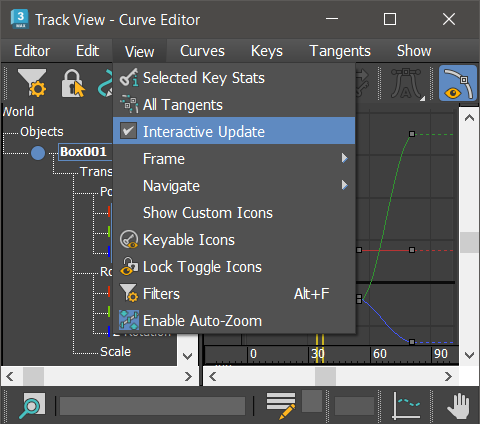
Interactive Track View
For example, when Interactive Update is on, if you're at frame 10 and there are position keys at frame 0, 20, 30, and 50, then editing either a key at frame 0 or 20 lets you see the changes in the viewport as you drag the key. However, editing a key at frame 50 is unlikely to change the current frame position, so you won't see any difference with Interactive Update on or off.
To view the results of editing keys anywhere in Track View in real time, use Sync Cursor Time instead. Turning on Sync Cursor Time automatically activates Interactive Update to let you see all changes interactively.
Keep Sync Cursor Time turned off when working in big files and moving large numbers of keys. The default is Off.
Note:In some circumstances, simply playing back an animation or dragging the time slider with Track View open without editing keys can cause performance issues. If you experience this, and Interactive Update is on, turn it off to improve playback performance.