“Floating” bones provide a way to use Physique without using a biped character. The Floating Bones rollout specifies the splines, bones hierarchy, or unattached bones you are using to deform a mesh. For example, Physique lets you animate a mesh by animating spline vertices or a bones system. When you attach the spline or parent bone to Physique, it creates envelopes for the selected spline or bones.
Procedures
To have a spline influence a mesh:
- Create a spline and place it within a mesh that has Physique applied.
-
 Select the mesh, and go to the
Select the mesh, and go to the  Modify panel.
Modify panel. - On the Floating Bones rollout, click Add.
3ds Max opens a Select Bones dialog.
- Use the Select Bones dialog to select the spline.
- Animate the spline vertices to animate the mesh.
Interface
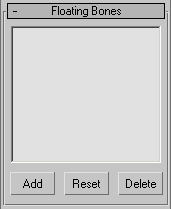
- Add
-
Displays a Select Bones dialog so you can select splines or bones to use with Physique.
- Reset
-
Resets splines or bones in their initial position: Reset reassigns vertices, but leaves envelopes as is.
- Delete
-
To delete a spline or bone, click to highlight its name in the list, and then click Delete.